音频采样与声级
本示例显示麦克风采样与音量的对比图。
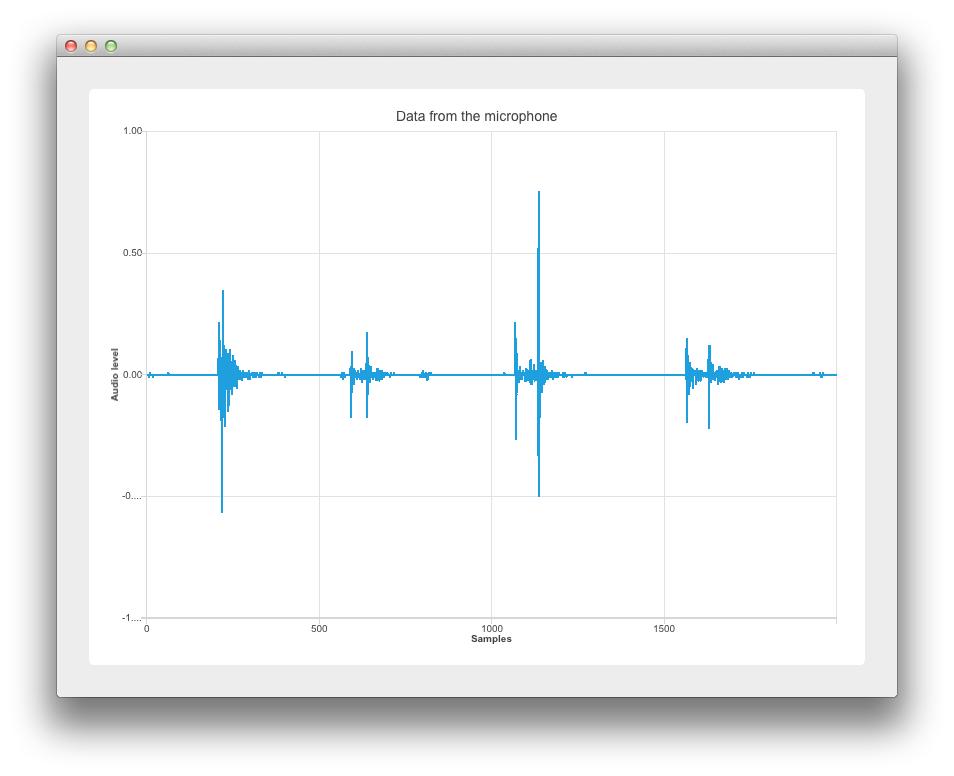
本示例基于 Widgets 实现。有关具体信息,请参阅 Qt Widgets 编程入门。以下部分将介绍如何使用Qt Charts API 在采样与声级图上显示动态数据。有关采样的更多信息,请参阅采样_(信号处理)。
运行示例
要从 Qt Creator,打开Welcome 模式,并从Examples 中选择示例。更多信息,请参阅Qt Creator: 教程:构建并运行。
读取音频数据
由于main.cpp 中包含了Qt Multimedia 模块,我们创建了一个新的QAudioDevice ,代表目标平台的默认音频设备。我们还会检查是否有音频输入设备,如果没有可用的输入音频设备,则会通知用户。
if (inputDevice.isNull()) { QMessageBox::warning(nullptr, "audio", "There is no audio input device available."); return -1; }
然后,通过 Widgetw 的构造函数参数w 将音频设备传递给 Widget。然后调用w.show() 来显示 Widget。
Widget w(inputDevice);
w.resize(800, 600);
w.show();设置图表
本节将介绍图表和坐标轴的设置。
在widget.cpp 中,重新实现的 Widget 构造函数承担了应用程序逻辑的重任。QChart 、QLineSeries 和QChartView 对象声明如下:
: QWidget(parent) , m_chart(new QChart) , m_series(new QLineSeries) { auto chartView = new QChartView(m_chart); m_chart->addSeries(m_series);
m_series 用于使用音频输入数据。
x 轴为 "样本"。
我们在 x 轴上设置了从 0 到 XYSeriesIODevice::sampleCount 的最小到最大范围。(在 xyseriesiodevice.h 中声明为 2000)。然后我们设置其标题文本。
auto axisX = new QValueAxis; axisX->setRange(0, XYSeriesIODevice::sampleCount); axisX->setLabelFormat("%g"); axisX->setTitleText("Samples");
Y 轴 "音频电平
我们创建QValueAxis axisY ,设置其范围和标题文本。
auto axisY = new QValueAxis; axisY->setRange(-1, 1); axisY->setTitleText("Audio level");
附加坐标轴并设置图表标题
我们添加坐标轴,隐藏图例,并设置图表标题,使其包含用作音频输入的麦克风名称。
m_chart->addAxis(axisX, Qt::AlignBottom); m_series->attachAxis(axisX); m_chart->addAxis(axisY, Qt::AlignLeft); m_series->attachAxis(axisY); m_chart->legend()->hide();
布局图表
在此,我们使用QVBoxLayout mainLayout 并在垂直布局中添加 QChartviewchartView 。
m_chart->setTitle("Data from the microphone (" + deviceInfo.description() + ')'); auto mainLayout = new QVBoxLayout(this);
使用音频输入数据
本节将展示如何将麦克风数据传递到QLineSeries m_series 。与之前一样,这依赖于Qt Multimedia 模块。
首先,我们将 deviceInfo 传递给QAudioInput 构造函数。
mainLayout->addWidget(chartView); m_audioInput = new QAudioInput(deviceInfo, this); QAudioFormat formatAudio;
然后,我们设置QAudioFormat formatAudio 、其通道数、采样率和采样格式。
formatAudio.setSampleRate(8000); formatAudio.setChannelCount(1);
现在我们可以创建QAudioSource 并设置其缓冲区大小。
formatAudio.setSampleFormat(QAudioFormat::UInt8); m_audioSource = new QAudioSource(deviceInfo, formatAudio);
现在是将数据附加到图表的时候了。为此,我们创建了一个 XYSeriesIODevice 类。请参阅XYSeriesIODevice了解其实现方式。
m_audioSource->setBufferSize(200); m_device = new XYSeriesIODevice(m_series, this); m_device->open(QIODevice::WriteOnly);
XYSeriesIODevice
XYSeriesIODevice 在xyseriesiodevice.cpp 中实现,负责信号采样。writeData 函数的分辨率固定为 4,它根据采样计数设置QList m_buffer 的大小,并用增量 x 值和设置为 0 的 y 值填充 QPointF。
{
static const int resolution = 4;
if (m_buffer.isEmpty()) {
m_buffer.reserve(sampleCount);
for (int i = 0; i < sampleCount; ++i)
m_buffer.append(QPointF(i, 0));
}
int start = 0;然后进行采样。
const int availableSamples = int(maxSize) / resolution; if (availableSamples < sampleCount) { start = sampleCount - availableSamples; for (int s = 0; s < start; ++s) m_buffer[s].setY(m_buffer.at(s + availableSamples).y()); } for (int s = start; s < sampleCount; ++s, data += resolution) m_buffer[s].setY(qreal(uchar(*data) -128) / qreal(128)); m_series->replace(m_buffer); return (sampleCount - start) * resolution;
© 2025 The Qt Company Ltd. Documentation contributions included herein are the copyrights of their respective owners. The documentation provided herein is licensed under the terms of the GNU Free Documentation License version 1.3 as published by the Free Software Foundation. Qt and respective logos are trademarks of The Qt Company Ltd. in Finland and/or other countries worldwide. All other trademarks are property of their respective owners.

