在 QNX 设备上运行
创建应用程序并在设备上运行:
- 将设备连接到电脑或网络。
- 访问首选项>Devices >Devices ,添加 QNX 设备。
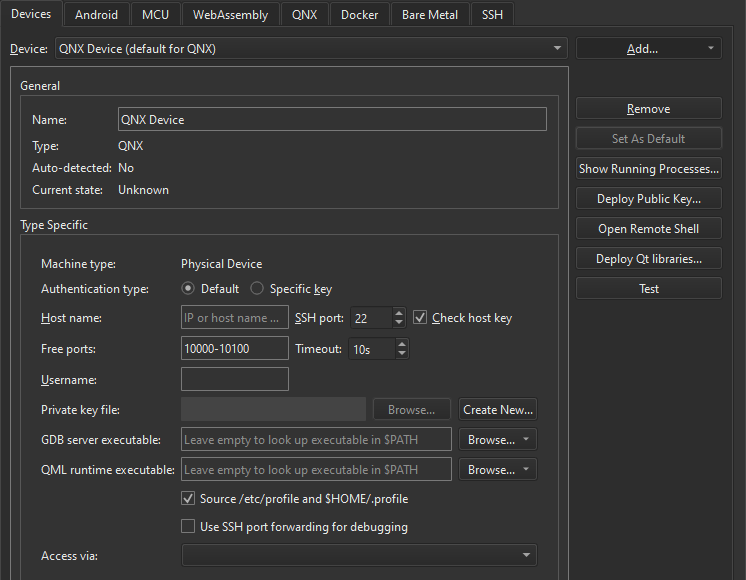
- 确保套件已设置 QNX 设备。
- 选择
 (Run)。
(Run)。
Qt Creator 使用 QNX 工具链中指定的编译器来构建应用程序。
注: 目前只有 Linux 和 macOS 完全支持调试。在 Windows 上无法在运行期间插入断点。
排除错误
为支持从Qt Creator 运行、调试和停止应用程序,QNX Neutrino 实时操作系统提供了额外的命令行工具和服务,详见Qt for QNX。
无法显示调试输出
要使命令行输出显示在应用程序输出中,Qt Creator 必须与设备建立 SSH 连接。这只有在 QNX Momentics 未运行,且为设备配置的 SSH 密钥为 4096 位密钥的情况下才能实现。
如果不满足这些条件,就会出现无法显示调试输出的错误信息。
无法运行、调试或停止应用程序
QNX 设备的板卡支持包(BSP)可能缺少以下应用程序,而Qt Creator 需要这些应用程序才能在 QNX 设备上运行、调试和停止应用程序:awk,grep,kill,netstat,print,printf,ps,read,sed,sleep,uname,slog2info, 和cat 。
另请参阅 "如何:为 QNX 开发"、"在多种平台上运行"、"编译器"和 "工具包"。
Copyright © The Qt Company Ltd. and other contributors. Documentation contributions included herein are the copyrights of their respective owners. The documentation provided herein is licensed under the terms of the GNU Free Documentation License version 1.3 as published by the Free Software Foundation. Qt and respective logos are trademarks of The Qt Company Ltd in Finland and/or other countries worldwide. All other trademarks are property of their respective owners.

