在多种平台上运行
默认情况下,运行应用程序也会构建应用程序,并将其部署到一个位置,以便在桌面、设备模拟器或模拟器或与计算机连接的设备上运行。
运行应用程序
运行应用程序:
- 选择Build and Run Kit Selector 图标或进入Build >Open Build and Run Kit Selector 选择构建和运行工具包。
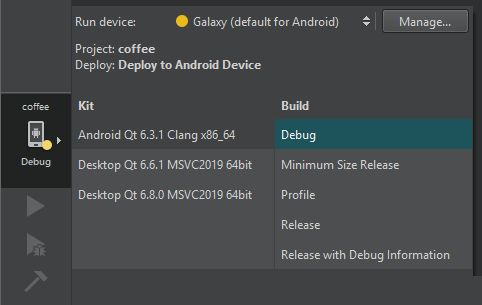
- 选择
 (Run)。
(Run)。
在移动设备和嵌入式设备上运行
如果已将移动设备或嵌入式设备连接到计算机或添加了虚拟设备(如Android 虚拟设备 (AVD)),则可以在工具包选择器中选择它们。
选择Manage 可管理设备设置。例如,您可以添加 AVD 或手动启动断开连接的 AVD。
选择运行目标
如果您的项目定义了多个运行目标(如测试),您可以在工具包选择器中选择它们。
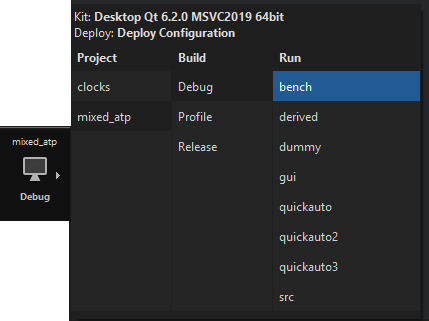
不部署运行
要在不部署可执行文件的情况下运行这些文件,请访问Build 并选择Run Without Deployment 。
要将此设置为默认选项,请转至首选项>Build & Run >General ,然后清除Always deploy project before running it 。
不构建而运行
应用程序输出显示应用程序运行时的状态。
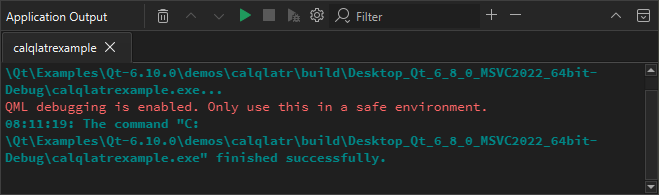
选择 可在不构建应用程序的情况下重新运行应用程序。
可在不构建应用程序的情况下重新运行应用程序。
这在开发Qt Quick 应用程序时非常有用,因为 QML Runtime 文件会在运行时解释。因此,如果只编辑 QML 文件,则无需再次构建应用程序。这可以节省时间,尤其是如果应用程序有大型图像文件,需要在运行应用程序前将其捆绑到资源文件中时。
另请参阅 配置运行项目、自定义构建流程、在 QNX 设备上运行、在远程 Linux 设备上运行、运行 Python 应用程序和支持的平台。
Copyright © The Qt Company Ltd. and other contributors. Documentation contributions included herein are the copyrights of their respective owners. The documentation provided herein is licensed under the terms of the GNU Free Documentation License version 1.3 as published by the Free Software Foundation. Qt and respective logos are trademarks of The Qt Company Ltd in Finland and/or other countries worldwide. All other trademarks are property of their respective owners.

