PySide6.QtGui.QImage¶
- class QImage¶
The
QImageclass provides a hardware-independent image representation that allows direct access to the pixel data, and can be used as a paint device. More…Synopsis¶
Methods¶
def
__init__()def
allGray()def
bitPlaneCount()def
bytesPerLine()def
cacheKey()def
color()def
colorSpace()def
colorTable()def
constBits()def
constScanLine()def
convertTo()def
convertedTo()def
copy()def
detachMetadata()def
dotsPerMeterX()def
dotsPerMeterY()def
fill()def
flip()def
flipped()def
format()def
invertPixels()def
isGrayscale()def
isNull()def
load()def
loadFromData()def
mirror()def
mirrored()def
offset()def
__ne__()def
__eq__()def
pixel()def
pixelColor()def
pixelFormat()def
pixelIndex()def
rect()def
rgbSwap()def
rgbSwapped()def
save()def
scaled()def
scaledToHeight()def
scaledToWidth()def
setColor()def
setColorCount()def
setColorSpace()def
setColorTable()def
setOffset()def
setPixel()def
setPixelColor()def
setText()def
size()def
sizeInBytes()def
smoothScaled()def
swap()def
text()def
textKeys()def
transformed()def
valid()
Static functions¶
def
fromData()def
toImageFormat()def
toPixelFormat()def
trueMatrix()
Note
This documentation may contain snippets that were automatically translated from C++ to Python. We always welcome contributions to the snippet translation. If you see an issue with the translation, you can also let us know by creating a ticket on https:/bugreports.qt.io/projects/PYSIDE
Detailed Description¶
Warning
This section contains snippets that were automatically translated from C++ to Python and may contain errors.
Qt provides four classes for handling image data:
QImage,QPixmap,QBitmapandQPicture.QImageis designed and optimized for I/O, and for direct pixel access and manipulation, whileQPixmapis designed and optimized for showing images on screen.QBitmapis only a convenience class that inheritsQPixmap, ensuring a depth of 1. Finally, theQPictureclass is a paint device that records and replaysQPaintercommands.Because
QImageis aQPaintDevicesubclass,QPaintercan be used to draw directly onto images. When usingQPainteron aQImage, the painting can be performed in another thread than the current GUI thread.The
QImageclass supports several image formats described by theFormatenum. These include monochrome, 8-bit, 32-bit and alpha-blended images which are available in all versions of Qt 4.x.QImageprovides a collection of functions that can be used to obtain a variety of information about the image. There are also several functions that enables transformation of the image.QImageobjects can be passed around by value since theQImageclass uses implicit data sharing.QImageobjects can also be streamed and compared.Note
If you would like to load
QImageobjects in a static build of Qt, refer to the Plugin HowTo.Warning
Painting on a
QImagewith the formatFormat_Indexed8orFormat_CMYK8888is not supported.Reading and Writing Image Files¶
QImageprovides several ways of loading an image file: The file can be loaded when constructing theQImageobject, or by using the load() orloadFromData()functions later on.QImagealso provides the staticfromData()function, constructing aQImagefrom the given data. When loading an image, the file name can either refer to an actual file on disk or to one of the application’s embedded resources. See The Qt Resource System overview for details on how to embed images and other resource files in the application’s executable.Simply call the save() function to save a
QImageobject.The complete list of supported file formats are available through the
supportedImageFormats()andsupportedImageFormats()functions. New file formats can be added as plugins. By default, Qt supports the following formats:Format
Description
Qt’s support
BMP
Windows Bitmap
Read/write
GIF
Graphic Interchange Format (optional)
Read
JPG
Joint Photographic Experts Group
Read/write
JPEG
Joint Photographic Experts Group
Read/write
PNG
Portable Network Graphics
Read/write
PBM
Portable Bitmap
Read
PGM
Portable Graymap
Read
PPM
Portable Pixmap
Read/write
XBM
X11 Bitmap
Read/write
XPM
X11 Pixmap
Read/write
Image Information¶
QImageprovides a collection of functions that can be used to obtain a variety of information about the image:Available Functions
Geometry
The
size(),width(),height(), dotsPerMeterX(), and dotsPerMeterY() functions provide information about the image size and aspect ratio.The
rect()function returns the image’s enclosing rectangle. Thevalid()function tells if a given pair of coordinates is within this rectangle. Theoffset()function returns the number of pixels by which the image is intended to be offset by when positioned relative to other images, which also can be manipulated using thesetOffset()function.Colors
The color of a pixel can be retrieved by passing its coordinates to the
pixel()function. Thepixel()function returns the color as aQRgbvalue independent of the image’s format.In case of monochrome and 8-bit images, the
colorCount()and colorTable() functions provide information about the color components used to store the image data: The colorTable() function returns the image’s entire color table. To obtain a single entry, use thepixelIndex()function to retrieve the pixel index for a given pair of coordinates, then use the color() function to retrieve the color. Note that if you create an 8-bit image manually, you have to set a valid color table on the image as well.The hasAlphaChannel() function tells if the image’s format respects the alpha channel, or not. The allGray() and isGrayscale() functions tell whether an image’s colors are all shades of gray.
See also the
Pixel ManipulationandImage Transformationssections.Text
The text() function returns the image text associated with the given text key. An image’s text keys can be retrieved using the textKeys() function. Use the
setText()function to alter an image’s text.Low-level information
The
depth()function returns the depth of the image. The supported depths are 1 (monochrome), 8, 16, 24 and 32 bits. The bitPlaneCount() function tells how many of those bits that are used. For more information see theImage Formatssection.The format(), bytesPerLine(), and sizeInBytes() functions provide low-level information about the data stored in the image.
The cacheKey() function returns a number that uniquely identifies the contents of this
QImageobject.Pixel Manipulation¶
The functions used to manipulate an image’s pixels depend on the image format. The reason is that monochrome and 8-bit images are index-based and use a color lookup table, while 32-bit images store ARGB values directly. For more information on image formats, see the
Image Formatssection.In case of a 32-bit image, the
setPixel()function can be used to alter the color of the pixel at the given coordinates to any other color specified as an ARGB quadruplet. To make a suitableQRgbvalue, use theqRgb()(adding a default alpha component to the given RGB values, i.e. creating an opaque color) orqRgba()function. For example:32-bit
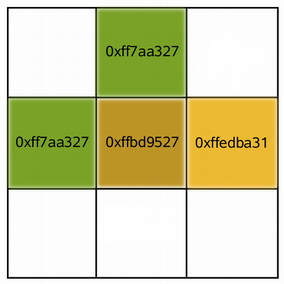
image = QImage(3, 3, QImage.Format.Format_RGB32) value = QRgb() value = qRgb(189, 149, 39) # 0xffbd9527 image.setPixel(1, 1, value) value = qRgb(122, 163, 39) # 0xff7aa327 image.setPixel(0, 1, value) image.setPixel(1, 0, value) value = qRgb(237, 187, 51) # 0xffedba31 image.setPixel(2, 1, value)
In case of a 8-bit and monchrome images, the pixel value is only an index from the image’s color table. So the
setPixel()function can only be used to alter the color of the pixel at the given coordinates to a predefined color from the image’s color table, i.e. it can only change the pixel’s index value. To alter or add a color to an image’s color table, use thesetColor()function.An entry in the color table is an ARGB quadruplet encoded as an
QRgbvalue. Use theqRgb()andqRgba()functions to make a suitableQRgbvalue for use with thesetColor()function. For example:8-bit
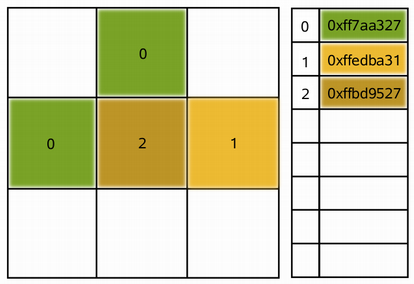
image = QImage(3, 3, QImage.Format.Format_Indexed8) value = QRgb() value = qRgb(122, 163, 39) # 0xff7aa327 image.setColor(0, value) value = qRgb(237, 187, 51) # 0xffedba31 image.setColor(1, value) value = qRgb(189, 149, 39) # 0xffbd9527 image.setColor(2, value) image.setPixel(0, 1, 0) image.setPixel(1, 0, 0) image.setPixel(1, 1, 2) image.setPixel(2, 1, 1)
For images with more than 8-bit per color-channel. The methods
setPixelColor()andpixelColor()can be used to set and get withQColorvalues.QImagealso provide the scanLine() function which returns a pointer to the pixel data at the scanline with the given index, and the bits() function which returns a pointer to the first pixel data (this is equivalent toscanLine(0)).Image Formats¶
Each pixel stored in a
QImageis represented by an integer. The size of the integer varies depending on the format.QImagesupports several image formats described by theFormatenum.Monochrome images are stored using 1-bit indexes into a color table with at most two colors. There are two different types of monochrome images: big endian (MSB first) or little endian (LSB first) bit order.
8-bit images are stored using 8-bit indexes into a color table, i.e. they have a single byte per pixel. The color table is a QList<
QRgb>, and theQRgbtypedef is equivalent to an unsigned int containing an ARGB quadruplet on the format 0xAARRGGBB.32-bit images have no color table; instead, each pixel contains an
QRgbvalue. There are three different types of 32-bit images storing RGB (i.e. 0xffRRGGBB), ARGB and premultiplied ARGB values respectively. In the premultiplied format the red, green, and blue channels are multiplied by the alpha component divided by 255.An image’s format can be retrieved using the format() function. Use the
convertToFormat()functions to convert an image into another format. The allGray() and isGrayscale() functions tell whether a color image can safely be converted to a grayscale image.Image Transformations¶
QImagesupports a number of functions for creating a new image that is a transformed version of the original: The createAlphaMask() function builds and returns a 1-bpp mask from the alpha buffer in this image, and the createHeuristicMask() function creates and returns a 1-bpp heuristic mask for this image. The latter function works by selecting a color from one of the corners, then chipping away pixels of that color starting at all the edges.The
mirrored()function returns a mirror of the image in the desired direction, thescaled()returns a copy of the image scaled to a rectangle of the desired measures, and thergbSwapped()function constructs a BGR image from a RGB image.The
scaledToWidth()andscaledToHeight()functions return scaled copies of the image.The transformed() function returns a copy of the image that is transformed with the given transformation matrix and transformation mode: Internally, the transformation matrix is adjusted to compensate for unwanted translation, i.e. transformed() returns the smallest image containing all transformed points of the original image. The static
trueMatrix()function returns the actual matrix used for transforming the image.There are also functions for changing attributes of an image in-place:
Function
Description
setDotsPerMeterX()
Defines the aspect ratio by setting the number of pixels that fit horizontally in a physical meter.
setDotsPerMeterY()
Defines the aspect ratio by setting the number of pixels that fit vertically in a physical meter.
Fills the entire image with the given pixel value.
invertPixels()
Inverts all pixel values in the image using the given
InvertModevalue.setColorTable()
Sets the color table used to translate color indexes. Only monochrome and 8-bit formats.
setColorCount()
Resizes the color table. Only monochrome and 8-bit formats.
See also
QImageReaderQImageWriterQPixmapQSvgRendererImage Composition ExampleScribble Example- class InvertMode¶
This enum type is used to describe how pixel values should be inverted in the invertPixels() function.
Constant
Description
QImage.InvertMode.InvertRgb
Invert only the RGB values and leave the alpha channel unchanged.
QImage.InvertMode.InvertRgba
Invert all channels, including the alpha channel.
See also
- class Format¶
The following image formats are available in Qt. See the notes after the table.
Constant
Description
QImage.Format.Format_Invalid
The image is invalid.
QImage.Format.Format_Mono
The image is stored using 1-bit per pixel. Bytes are packed with the most significant bit (MSB) first.
QImage.Format.Format_MonoLSB
The image is stored using 1-bit per pixel. Bytes are packed with the less significant bit (LSB) first.
QImage.Format.Format_Indexed8
The image is stored using 8-bit indexes into a colormap.
QImage.Format.Format_RGB32
The image is stored using a 32-bit RGB format (0xffRRGGBB).
QImage.Format.Format_ARGB32
The image is stored using a 32-bit ARGB format (0xAARRGGBB).
QImage.Format.Format_ARGB32_Premultiplied
The image is stored using a premultiplied 32-bit ARGB format (0xAARRGGBB), i.e. the red, green, and blue channels are multiplied by the alpha component divided by 255. (If RR, GG, or BB has a higher value than the alpha channel, the results are undefined.) Certain operations (such as image composition using alpha blending) are faster using premultiplied ARGB32 than with plain ARGB32.
QImage.Format.Format_RGB16
The image is stored using a 16-bit RGB format (5-6-5).
QImage.Format.Format_ARGB8565_Premultiplied
The image is stored using a premultiplied 24-bit ARGB format (8-5-6-5).
QImage.Format.Format_RGB666
The image is stored using a 24-bit RGB format (6-6-6). The unused most significant bits is always zero.
QImage.Format.Format_ARGB6666_Premultiplied
The image is stored using a premultiplied 24-bit ARGB format (6-6-6-6).
QImage.Format.Format_RGB555
The image is stored using a 16-bit RGB format (5-5-5). The unused most significant bit is always zero.
QImage.Format.Format_ARGB8555_Premultiplied
The image is stored using a premultiplied 24-bit ARGB format (8-5-5-5).
QImage.Format.Format_RGB888
The image is stored using a 24-bit RGB format (8-8-8).
QImage.Format.Format_RGB444
The image is stored using a 16-bit RGB format (4-4-4). The unused bits are always zero.
QImage.Format.Format_ARGB4444_Premultiplied
The image is stored using a premultiplied 16-bit ARGB format (4-4-4-4).
QImage.Format.Format_RGBX8888
The image is stored using a 32-bit byte-ordered RGB(x) format (8-8-8-8). This is the same as the Format_RGBA8888 except alpha must always be 255.
QImage.Format.Format_RGBA8888
The image is stored using a 32-bit byte-ordered RGBA format (8-8-8-8). Unlike ARGB32 this is a byte-ordered format, which means the 32bit encoding differs between big endian and little endian architectures, being respectively (0xRRGGBBAA) and (0xAABBGGRR). The order of the colors is the same on any architecture if read as bytes 0xRR,0xGG,0xBB,0xAA.
QImage.Format.Format_RGBA8888_Premultiplied
The image is stored using a premultiplied 32-bit byte-ordered RGBA format (8-8-8-8).
QImage.Format.Format_BGR30
The image is stored using a 32-bit BGR format (x-10-10-10).
QImage.Format.Format_A2BGR30_Premultiplied
The image is stored using a 32-bit premultiplied ABGR format (2-10-10-10).
QImage.Format.Format_RGB30
The image is stored using a 32-bit RGB format (x-10-10-10).
QImage.Format.Format_A2RGB30_Premultiplied
The image is stored using a 32-bit premultiplied ARGB format (2-10-10-10).
QImage.Format.Format_Alpha8
The image is stored using an 8-bit alpha only format.
QImage.Format.Format_Grayscale8
The image is stored using an 8-bit grayscale format.
QImage.Format.Format_Grayscale16
The image is stored using an 16-bit grayscale format.
QImage.Format.Format_RGBX64
The image is stored using a 64-bit halfword-ordered RGB(x) format (16-16-16-16). This is the same as the Format_RGBA64 except alpha must always be 65535.
QImage.Format.Format_RGBA64
The image is stored using a 64-bit halfword-ordered RGBA format (16-16-16-16).
QImage.Format.Format_RGBA64_Premultiplied
The image is stored using a premultiplied 64-bit halfword-ordered RGBA format (16-16-16-16).
QImage.Format.Format_BGR888
The image is stored using a 24-bit BGR format.
QImage.Format.Format_RGBX16FPx4
The image is stored using a four 16-bit halfword floating point RGBx format (16FP-16FP-16FP-16FP). This is the same as the Format_RGBA16FPx4 except alpha must always be 1.0.
QImage.Format.Format_RGBA16FPx4
The image is stored using a four 16-bit halfword floating point RGBA format (16FP-16FP-16FP-16FP).
QImage.Format.Format_RGBA16FPx4_Premultiplied
The image is stored using a premultiplied four 16-bit halfword floating point RGBA format (16FP-16FP-16FP-16FP).
QImage.Format.Format_RGBX32FPx4
The image is stored using a four 32-bit floating point RGBx format (32FP-32FP-32FP-32FP). This is the same as the Format_RGBA32FPx4 except alpha must always be 1.0.
QImage.Format.Format_RGBA32FPx4
The image is stored using a four 32-bit floating point RGBA format (32FP-32FP-32FP-32FP).
QImage.Format.Format_RGBA32FPx4_Premultiplied
The image is stored using a premultiplied four 32-bit floating point RGBA format (32FP-32FP-32FP-32FP).
QImage.Format.Format_CMYK8888
The image is stored using a 32-bit byte-ordered CMYK format.
Note
Drawing into a
QImagewith format QImage::Format_Indexed8 or QImage::Format_CMYK8888 is not supported.Note
Avoid most rendering directly to most of these formats using
QPainter. Rendering is best optimized to theFormat_RGB32andFormat_ARGB32_Premultipliedformats, and secondarily for rendering to theFormat_RGB16,Format_RGBX8888,Format_RGBA8888_Premultiplied,Format_RGBX64andFormat_RGBA64_PremultipliedformatsSee also
- __init__()¶
- __init__(image)
- Parameters:
image –
QImage
Constructs a shallow copy of the given
image.For more information about shallow copies, see the Implicit Data Sharing documentation.
See also
- __init__(xpm)
- Parameters:
xpm –
char[]
- __init__(fileName[, format=None])
- Parameters:
fileName – str
format – str
- __init__(width, height, format)
- Parameters:
width – int
height – int
format –
Format
- __init__(arg__1, width, height, format)
- Parameters:
arg__1 – str
width – int
height – int
format –
Format
- __init__(arg__1, width, height, bytes_per_line, format)
- Parameters:
arg__1 – str
width – int
height – int
bytes_per_line – int
format –
Format
- __init__(data, width, height, format[, cleanupFunction=None[, cleanupInfo=None]])
- Parameters:
data – str
width – int
height – int
format –
FormatcleanupFunction –
QImageCleanupFunctioncleanupInfo –
void
- __init__(data, width, height, bytesPerLine, format[, cleanupFunction=None[, cleanupInfo=None]])
- Parameters:
data – str
width – int
height – int
bytesPerLine – int
format –
FormatcleanupFunction –
QImageCleanupFunctioncleanupInfo –
void
- allGray()¶
- Return type:
bool
- applyColorTransform(transform)¶
- Parameters:
transform –
QColorTransform
- applyColorTransform(transform, format[, flags=Qt.AutoColor])
- Parameters:
transform –
QColorTransformformat –
Formatflags – Combination of
ImageConversionFlag
- bitPlaneCount()¶
- Return type:
int
- bytesPerLine()¶
- Return type:
int
- cacheKey()¶
- Return type:
int
- color(i)¶
- Parameters:
i – int
- Return type:
int
- colorSpace()¶
- Return type:
- colorTable()¶
- Return type:
.list of unsigned int
- colorTransformed(transform)¶
- Parameters:
transform –
QColorTransform- Return type:
- colorTransformed(transform, format[, flags=Qt.AutoColor])
- Parameters:
transform –
QColorTransformformat –
Formatflags – Combination of
ImageConversionFlag
- Return type:
- constBits()¶
- Return type:
str
- constScanLine(arg__1)¶
- Parameters:
arg__1 – int
- Return type:
PyObject
- convertTo(f[, flags=Qt.AutoColor])¶
- Parameters:
f –
Formatflags – Combination of
ImageConversionFlag
- convertToColorSpace(colorSpace)¶
- Parameters:
colorSpace –
QColorSpace
- convertToColorSpace(colorSpace, format[, flags=Qt.AutoColor])
- Parameters:
colorSpace –
QColorSpaceformat –
Formatflags – Combination of
ImageConversionFlag
- convertToFormat(f[, flags=Qt.AutoColor])¶
- Parameters:
f –
Formatflags – Combination of
ImageConversionFlag
- Return type:
- convertToFormat(f, colorTable[, flags=Qt.AutoColor])
- Parameters:
f –
FormatcolorTable – .list of unsigned int
flags – Combination of
ImageConversionFlag
- Return type:
- convertToFormat_helper(format, flags)¶
- Parameters:
format –
Formatflags – Combination of
ImageConversionFlag
- Return type:
- convertToFormat_inplace(format, flags)¶
- Parameters:
format –
Formatflags – Combination of
ImageConversionFlag
- Return type:
bool
- convertedTo(f[, flags=Qt.AutoColor])¶
- Parameters:
f –
Formatflags – Combination of
ImageConversionFlag
- Return type:
- convertedToColorSpace(colorSpace)¶
- Parameters:
colorSpace –
QColorSpace- Return type:
- convertedToColorSpace(colorSpace, format[, flags=Qt.AutoColor])
- Parameters:
colorSpace –
QColorSpaceformat –
Formatflags – Combination of
ImageConversionFlag
- Return type:
Returns a sub-area of the image as a new image.
The returned image is copied from the position (
rectangle.x(),rectangle.y()) in this image, and will always have the size of the givenrectangle.In areas beyond this image, pixels are set to 0. For 32-bit RGB images, this means black; for 32-bit ARGB images, this means transparent black; for 8-bit images, this means the color with index 0 in the color table which can be anything; for 1-bit images, this means Qt::color0.
If the given
rectangleis a null rectangle the entire image is copied.See also
QImage()- copy(x, y, w, h)
- Parameters:
x – int
y – int
w – int
h – int
- Return type:
The returned image is copied from the position (
x,y) in this image, and will always have the givenwidthandheight. In areas beyond this image, pixels are set to 0.- createAlphaMask([flags=Qt.AutoColor])¶
- Parameters:
flags – Combination of
ImageConversionFlag- Return type:
- createMaskFromColor(color[, mode=Qt.MaskInColor])¶
- detachMetadata([invalidateCache=false])¶
- Parameters:
invalidateCache – bool
- dotsPerMeterX()¶
- Return type:
int
- dotsPerMeterY()¶
- Return type:
int
- fill(color)¶
- Parameters:
color –
GlobalColor
Fills the image with the given
color, described as a standard global color.- fill(color)
- Parameters:
color –
QColor
Fills the entire image with the given
color.If the depth of the image is 1, the image will be filled with 1 if
colorequals Qt::color1; it will otherwise be filled with 0.If the depth of the image is 8, the image will be filled with the index corresponding the
colorin the color table if present; it will otherwise be filled with 0.- fill(pixel)
- Parameters:
pixel – int
Fills the entire image with the given
pixelValue.If the depth of this image is 1, only the lowest bit is used. If you say fill(0), fill(2), etc., the image is filled with 0s. If you say fill(1), fill(3), etc., the image is filled with 1s. If the depth is 8, the lowest 8 bits are used and if the depth is 16 the lowest 16 bits are used.
If the image depth is higher than 32bit the result is undefined.
Note
There are no corresponding value getter, though
pixelIndex()will return the same value for indexed formats, andpixel()for RGB32, ARGB32, and ARGB32PM formats.See also
depth()Image Transformations- flip([orient=Qt.Vertical])¶
- Parameters:
orient – Combination of
Orientation
Flips or mirrors the image in the horizontal and/or the vertical direction depending on
orient.See also
Orientations)Image Transformations- flipped([orient=Qt.Vertical])¶
- Parameters:
orient – Combination of
Orientation- Return type:
- static fromData(data[, format=None])¶
- Parameters:
data –
QByteArrayViewformat – str
- Return type:
Constructs a
QImagefrom the given QByteArraydata.- static fromData(data[, format=None])
- Parameters:
data –
QByteArrayformat – str
- Return type:
Constructs a
QImagefrom the given QByteArraydata.- hasAlphaChannel()¶
- Return type:
bool
- invertPixels([mode=QImage.InvertMode.InvertRgb])¶
- Parameters:
mode –
InvertMode
- isGrayscale()¶
- Return type:
bool
- isNull()¶
- Return type:
bool
Returns
trueif it is a null image, otherwise returnsfalse.A null image has all parameters set to zero and no allocated data.
- load(fileName[, format=None])
- Parameters:
fileName – str
format – str
- Return type:
bool
- loadFromData(data[, format=None])¶
- Parameters:
data –
QByteArrayViewformat – str
- Return type:
bool
Loads an image from the given QByteArray
data.- loadFromData(data[, format=None])
- Parameters:
data –
QByteArrayformat – str
- Return type:
bool
Loads an image from the given QByteArray
data.- mirror([horizontally=false[, vertically=true]])¶
- Parameters:
horizontally – bool
vertically – bool
Note
This function is deprecated.
Use flip(Qt::Orientations) instead.
Mirrors of the image in the horizontal and/or the vertical direction depending on whether
horizontalandverticalare set to true or false.See also
mirrored()Image Transformations- mirrored([horizontally=false[, vertically=true]])¶
- Parameters:
horizontally – bool
vertically – bool
- Return type:
Note
This function is deprecated.
- mirrored_helper(horizontal, vertical)¶
- Parameters:
horizontal – bool
vertical – bool
- Return type:
- mirrored_inplace(horizontal, vertical)¶
- Parameters:
horizontal – bool
vertical – bool
Returns the number of pixels by which the image is intended to be offset by when positioning relative to other images.
See also
setOffset()Image InformationReturns
trueif this image and the givenimagehave different contents; otherwise returnsfalse.The comparison can be slow, unless there is some obvious difference, such as different widths, in which case the function will return quickly.
See also
operator=()Returns
trueif this image and the givenimagehave the same contents; otherwise returnsfalse.The comparison can be slow, unless there is some obvious difference (e.g. different size or format), in which case the function will return quickly.
See also
operator=()Returns the color of the pixel at the given
position.If the
positionis not valid, the results are undefined.Warning
This function is expensive when used for massive pixel manipulations. Use constBits() or constScanLine() when many pixels needs to be read.
See also
setPixel()valid()Pixel Manipulation- pixel(x, y)
- Parameters:
x – int
y – int
- Return type:
int
Returns the color of the pixel at the given
positionas aQColor.If the
positionis not valid, an invalidQColoris returned.Warning
This function is expensive when used for massive pixel manipulations. Use constBits() or constScanLine() when many pixels needs to be read.
See also
setPixelColor()setPixel()valid()Pixel Manipulation- pixelColor(x, y)
- Parameters:
x – int
y – int
- Return type:
- pixelFormat()¶
- Return type:
Returns the
Formatas aQPixelFormatReturns the pixel index at the given
position.If
positionis not valid, or if the image is not a paletted image (depth()> 8), the results are undefined.See also
valid()depth()Pixel Manipulation- pixelIndex(x, y)
- Parameters:
x – int
y – int
- Return type:
int
Returns the enclosing rectangle (0, 0,
width(),height()) of the image.See also
Image Information- rgbSwap()¶
Swaps the values of the red and blue components of all pixels, effectively converting an RGB image to an BGR image.
See also
rgbSwapped()Image Transformations- rgbSwapped_inplace()¶
- save(device[, format=None[, quality=-1]])¶
- Parameters:
device –
QIODeviceformat – str
quality – int
- Return type:
bool
- save(fileName[, format=None[, quality=-1]])
- Parameters:
fileName – str
format – str
quality – int
- Return type:
bool
- scaled(s[, aspectMode=Qt.IgnoreAspectRatio[, mode=Qt.FastTransformation]])¶
- Parameters:
s –
QSizeaspectMode –
AspectRatioModemode –
TransformationMode
- Return type:
Returns a copy of the image scaled to a rectangle defined by the given
sizeaccording to the givenaspectRatioModeandtransformMode.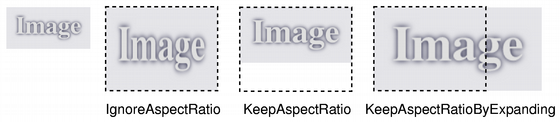
If
aspectRatioModeis Qt::IgnoreAspectRatio, the image is scaled tosize.If
aspectRatioModeis Qt::KeepAspectRatio, the image is scaled to a rectangle as large as possible insidesize, preserving the aspect ratio.If
aspectRatioModeis Qt::KeepAspectRatioByExpanding, the image is scaled to a rectangle as small as possible outsidesize, preserving the aspect ratio.
If the given
sizeis empty, this function returns a null image.See also
isNull()Image Transformations- scaled(w, h[, aspectMode=Qt.IgnoreAspectRatio[, mode=Qt.FastTransformation]])
- Parameters:
w – int
h – int
aspectMode –
AspectRatioModemode –
TransformationMode
- Return type:
Returns a copy of the image scaled to a rectangle with the given
widthandheightaccording to the givenaspectRatioModeandtransformMode.If either the
widthor theheightis zero or negative, this function returns a null image.- scaledToHeight(h[, mode=Qt.FastTransformation])¶
- Parameters:
h – int
mode –
TransformationMode
- Return type:
Returns a scaled copy of the image. The returned image is scaled to the given
heightusing the specified transformationmode.This function automatically calculates the width of the image so that the ratio of the image is preserved.
If the given
heightis 0 or negative, a null image is returned.See also
Image Transformations- scaledToWidth(w[, mode=Qt.FastTransformation])¶
- Parameters:
w – int
mode –
TransformationMode
- Return type:
Returns a scaled copy of the image. The returned image is scaled to the given
widthusing the specified transformationmode.This function automatically calculates the height of the image so that its aspect ratio is preserved.
If the given
widthis 0 or negative, a null image is returned.See also
Image Transformations- setColor(i, c)¶
- Parameters:
i – int
c – int
Sets the color at the given
indexin the color table, to the given tocolorValue. The color value is an ARGB quadruplet.If
indexis outside the current size of the color table, it is expanded with setColorCount().See also
colorCount()Pixel Manipulation- setColorCount(arg__1)¶
- Parameters:
arg__1 – int
- setColorSpace(colorSpace)¶
- Parameters:
colorSpace –
QColorSpace
- setColorTable(colors)¶
- Parameters:
colors – .list of unsigned int
- setDevicePixelRatio(scaleFactor)¶
- Parameters:
scaleFactor – float
- setDotsPerMeterX(arg__1)¶
- Parameters:
arg__1 – int
- setDotsPerMeterY(arg__1)¶
- Parameters:
arg__1 – int
Sets the number of pixels by which the image is intended to be offset by when positioning relative to other images, to
offset.See also
offset()Image InformationSets the pixel index or color at the given
positiontoindex_or_rgb.If the image’s format is either monochrome or paletted, the given
index_or_rgbvalue must be an index in the image’s color table, otherwise the parameter must be aQRgbvalue.If
positionis not a valid coordinate pair in the image, or ifindex_or_rgb>=colorCount()in the case of monochrome and paletted images, the result is undefined.Warning
This function is expensive due to the call of the internal
detach()function called within; if performance is a concern, we recommend the use of scanLine() or bits() to access pixel data directly.See also
pixel()Pixel Manipulation- setPixel(x, y, index_or_rgb)
- Parameters:
x – int
y – int
index_or_rgb – int
Sets the color at the given
positiontocolor.If
positionis not a valid coordinate pair in the image, or the image’s format is either monochrome or paletted, the result is undefined.Warning
This function is expensive due to the call of the internal
detach()function called within; if performance is a concern, we recommend the use of scanLine() or bits() to access pixel data directly.See also
pixelColor()pixel()Pixel Manipulation- setPixelColor(x, y, c)
- Parameters:
x – int
y – int
c –
QColor
- setText(key, value)¶
- Parameters:
key – str
value – str
Warning
This section contains snippets that were automatically translated from C++ to Python and may contain errors.
Sets the image text to the given
textand associate it with the givenkey.If you just want to store a single text block (i.e., a “comment” or just a description), you can either pass an empty key, or use a generic key like “Description”.
The image text is embedded into the image data when you call save() or
write().Not all image formats support embedded text. You can find out if a specific image or format supports embedding text by using
supportsOption(). We give an example:writer = QImageWriter() writer.setFormat("png") if writer.supportsOption(QImageIOHandler.Description): print("Png supports embedded text")
You can use
supportedImageFormats()to find out which image formats are available to you.See also
text()textKeys()Returns the size of the image, i.e. its
width()andheight().See also
Image InformationdeviceIndependentSize()- sizeInBytes()¶
- Return type:
int
Swaps this image with
other. This operation is very fast and never fails.- text([key=""])¶
- Parameters:
key – str
- Return type:
str
- textKeys()¶
- Return type:
list of strings
- static toImageFormat(format)¶
- Parameters:
format –
QPixelFormat- Return type:
Converts
formatinto aFormatConverts
formatinto aQPixelFormat- transformed(matrix[, mode=Qt.FastTransformation])¶
- Parameters:
matrix –
QTransformmode –
TransformationMode
- Return type:
- static trueMatrix(matrix, w, h)¶
- Parameters:
matrix –
QTransformw – int
h – int
- Return type:
Returns the actual matrix used for transforming an image with the given
width,heightandmatrix.When transforming an image using the transformed() function, the transformation matrix is internally adjusted to compensate for unwanted translation, i.e. transformed() returns the smallest image containing all transformed points of the original image. This function returns the modified matrix, which maps points correctly from the original image into the new image.
Unlike the other overload, this function creates transformation matrices that can be used to perform perspective transformations on images.
See also
Image TransformationsReturns
trueifposis a valid coordinate pair within the image; otherwise returnsfalse.See also
- valid(x, y)
- Parameters:
x – int
y – int
- Return type:
bool