ビジュアルタイプ
矩形タイプ
最も基本的なビジュアル用、 Qt Quickは矩形を描くためのRectangle 型を提供します。これらの矩形は色や垂直グラデーションで着色することができます。Rectangle タイプは矩形に境界線を描くこともできます。
矩形以外のカスタムシェイプの描画については、Canvas タイプを参照するか、Image タイプを使用してプリレンダリングされた画像を表示します。
import QtQuick Item { width: 320 height: 480 Rectangle { color: "#272822" width: 320 height: 480 } // This element displays a rectangle with a gradient and a border Rectangle { x: 160 y: 20 width: 100 height: 100 radius: 8 // This gives rounded corners to the Rectangle gradient: Gradient { // This sets a vertical gradient fill GradientStop { position: 0.0; color: "aqua" } GradientStop { position: 1.0; color: "teal" } } border { width: 3; color: "white" } // This sets a 3px wide black border to be drawn } // This rectangle is a plain color with no border Rectangle { x: 40 y: 20 width: 100 height: 100 color: "red" } }
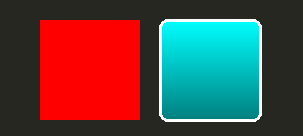
画像タイプ
Qt Quickは、画像を表示するために使用できるImage 型を提供します。Image 型にはsource プロパティがあり、その値にはリモートまたはローカルのURL、またはコンパイルされたリソースファイルに埋め込まれた画像ファイルのURLを指定することができます。
// This element displays an image. Because the source is online, it may take some time to fetch Image { x: 40 y: 20 width: 61 height: 73 source: "http://codereview.qt-project.org/static/logo_qt.png" }
より複雑な画像については、Image に似た他の型があります。BorderImage は、グリッドスケーリングで画像を描画し、ボーダーとして使用される画像に適しています。AnimatedImage は、アニメーション化された .gif および .mng 画像を再生します。AnimatedSprite およびSpriteSequence は、アニメーション化されていない画像形式で隣接して保存された複数のフレームで構成されるアニメーションを再生します。
ビデオファイルとカメラデータの表示については、Qt Multimedia モジュールを参照してください。
共有ビジュアルプロパティ
によって提供されるすべてのビジュアルアイテムは Qt Quickによって提供されるすべてのビジュアル・アイテムはItemタイプに基づいており、opacity属性やtransform属性を含むビジュアル・アイテムのための共通の属性セットを提供します。
不透明度と可視性
Qt Quick が提供する QML オブジェクトタイプはopacity をビルトインでサポートしています。Opacityはアニメーションさせることができ、透明な状態への遷移や透明な状態からの遷移をスムーズに行うことができます。また、visible プロパティを使用することで、より効率的に可視性を管理することができます。
import QtQuick Item { width: 320 height: 480 Rectangle { color: "#272822" width: 320 height: 480 } Item { x: 20 y: 270 width: 200 height: 200 MouseArea { anchors.fill: parent onClicked: topRect.visible = !topRect.visible } Rectangle { x: 20 y: 20 width: 100 height: 100 color: "red" } Rectangle { id: topRect opacity: 0.5 x: 100 y: 100 width: 100 height: 100 color: "blue" } } }
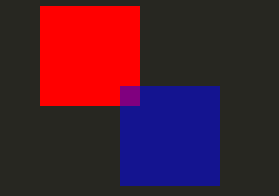
トランスフォーム
Qt Quick タイプにはトランスフォームのサポートが組み込まれています。ビジュアルコンテンツを回転または拡大縮小させたい場合は、Item::rotation またはItem::scale プロパティを設定します。これらはアニメーションも可能です。
import QtQuick Item { width: 320 height: 480 Rectangle { color: "#272822" width: 320 height: 480 } Rectangle { rotation: 45 // This rotates the Rectangle by 45 degrees x: 20 y: 160 width: 100 height: 100 color: "blue" } Rectangle { scale: 0.8 // This scales the Rectangle down to 80% size x: 160 y: 160 width: 100 height: 100 color: "green" } }
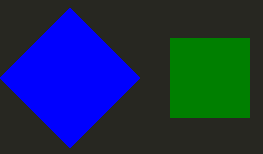
より複雑なトランスフォームについては、Item::transform プロパティを参照してください。
© 2025 The Qt Company Ltd. Documentation contributions included herein are the copyrights of their respective owners. The documentation provided herein is licensed under the terms of the GNU Free Documentation License version 1.3 as published by the Free Software Foundation. Qt and respective logos are trademarks of The Qt Company Ltd. in Finland and/or other countries worldwide. All other trademarks are property of their respective owners.

