StocQt
100개 종목에 대한 구성 가능한 주식 차트입니다.
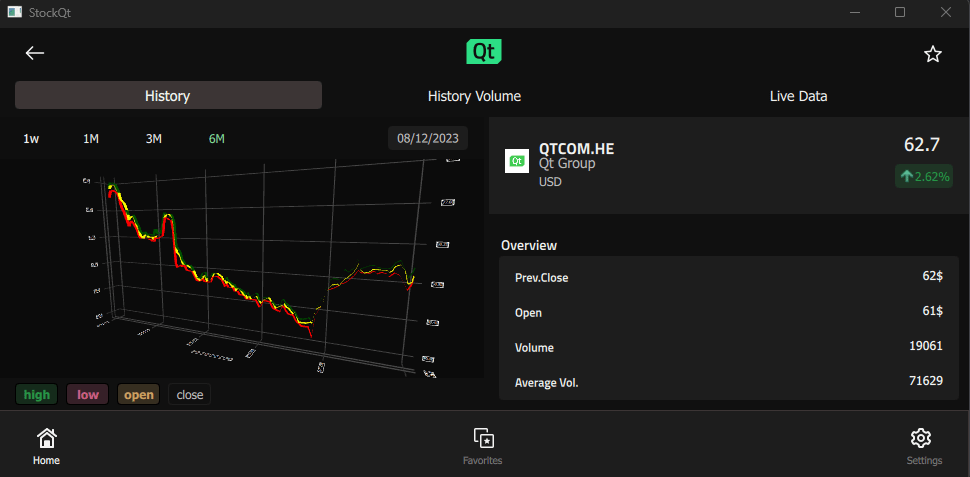
StocQt 애플리케이션은 NASDAQ-100을 기준으로 100개 종목의 사용자 지정 목록에 대한 추세 차트를 제공합니다. 사용자는 목록에서 종목을 선택하고 QNetworkAccessManager 또는 오프라인 데이터 집합을 사용하여 재무 모델링 준비 API에서 필요한 데이터를 가져올 수 있습니다. 또한 이 애플리케이션에서는 비교 차트에 사용할 주식을 최대 5개까지 즐겨찾기할 수 있습니다.
이 애플리케이션은 검색, 주식체크박스, 주식차트, 주식뷰, 설정뷰 등 여러 가지 사용자 지정 유형을 사용합니다. 이러한 유형은 주식 데이터를 읽기 쉬운 형태로 표시하고 사용자가 추세 차트를 사용자 지정할 수 있도록 합니다. 예를 들어 사용자는 주별, 월별, 분기별 또는 반기별 주가 추세를 보도록 선택할 수 있습니다.
이 애플리케이션은 API 요청 및 관심 종목 지정과 같은 데이터 처리를 위해 C++로 구현된 사용자 지정 StockEngine 싱글톤을 사용합니다. 이 애플리케이션은 온라인 데이터를 가져오기 위해 사용자 지정 APIHandler 클래스를 구현합니다.
void ApiHandler::stockHistory(const QString &symbol,std::function<void(QList<HistoryData>)> onComplete) { if (m_useLiveData) { QDateTime sixMonthsAgo = QDateTime::currentDateTimeUtc().addMonths(-6); QString to = QDateTime::currentDateTimeUtc().toString(m_dateFormat); QString from = sixMonthsAgo.toString(m_dateFormat); QString url = QString("https://financialmodelingprep.com/api/v3/historical-price-full/" "%1?from=%2&to=%3&apikey=%4") .arg(symbol, from, to, m_apiKey); m_getRequest.setUrl(QUrl(url)); QNetworkReply *reply = m_accessManager.get(m_getRequest); connect(reply, &.QNetworkReply::finished, [reply, this, onComplete]() {... QString replyStr = QString(reply->readAll()); if (reply->error() ! =. QNetworkReply::NoError) { qDebug() << "Network error" << reply->errorString() << reply->readAll(); } QByteArray data = replyStr.toUtf8(); QList<HistoryData> dataList = parseHistory(&data); onComplete(dataList); reply->deleteLater();
이 애플리케이션은 ObjectModel 유형을 사용하여 의존하는 시각적 데이터 모델에 액세스합니다.
id: mainWindow ... ListView { id: root ... model: ObjectModel { Item { id: stockContainer width: root.width height: root.height StockView { id: stockView anchors.fill: parent visible: false width: root.width height: root.height } StockListView { id: listView visible: true anchors.fill: parent width: root.width height: root.height } } FavoriteView { id: favoriteView width: root.width height: root.height } SettingsView { id: infoView width: root.width height: root.height } } }
StockListModel은 주식 ID, 이름, 가치, 즐겨찾기 등의 기본 정보와 함께 주식을 나열하는 사용자 지정 데이터 모델입니다. 이 애플리케이션은 사용자가 목록에서 다른 주식을 선택하려고 할 때 이 데이터 모델을 사용합니다.
StockView 및 FavoriteView는 선택한 주식 또는 최대 5개 주식의 그룹에 대한 추세 차트를 표시하는 복잡한 데이터 모델입니다. 이들은 또 다른 사용자 지정 유형인 StockChart 또는 FavoriteChart를 사용하여 StockEngine의 데이터를 ListModels로 로드하고 Surface3D, Bars3D 또는 Scatter3D 를 사용하여 주가의 그래픽 추세를 표시합니다.
Rectangle { id: chart ... function updateHistory(){ updateStartDate() var startPoint = StockEngine.stockModel.indexOf(startDate) var totalPoints = StockEngine.stockModel.historyCount() var width = startPoint / 50 for (var i = 0; i < totalPoints; i++) { var epochInDays = StockEngine.stockModel.historyDate(i, false) / 86400 appendSurfacePoint(openModel, width, epochInDays, StockEngine.stockModel.openPrice(i)) appendSurfacePoint(closeModel,width, epochInDays, StockEngine.stockModel.closePrice(i)) appendSurfacePoint(highModel,width, epochInDays, StockEngine.stockModel.highPrice(i)) appendSurfacePoint(lowModel,width, epochInDays, StockEngine.stockModel.lowPrice(i)) } ... Surface3D { id: historyGraph ... Surface3DSeries { id: highSeries visible: true baseColor: "green" shading: Surface3DSeries.Shading.Flat drawMode: Surface3DSeries.DrawSurface itemLabelFormat: "Time: @xLabel High:@yLabel$" ItemModelSurfaceDataProxy { itemModel: highModel rowRole: "row" columnRole: "column" yPosRole: "value" } },
설정 보기에는 애플리케이션에 대한 정보와 오프라인 데이터와 실시간 데이터 중에서 선택할 수 있는 드롭다운 메뉴가 표시됩니다. 실시간 데이터를 사용하려면 사용자가 API 키를 제공해야 합니다. 파이낸셜 모델링 준비 웹사이트에서 개인 API 키를 생성한 다음 라이브 데이터 사용을 선택할 때 표시되는 API 키 프롬프트에 삽입할 수 있습니다.
Rectangle { id: rectangle ... function handleKey(keyValid) { if (keyValid) { invalidText.visible = false confirmation.visible = false StockEngine.setUseLiveData(true) }
애플리케이션을 더 잘 이해하려면 Qt Creator 을 사용하여 코드를 살펴보세요.
예제 실행
에서 예제를 실행하려면 Qt Creator에서 Welcome 모드를 열고 Examples 에서 예제를 선택합니다. 자세한 내용은 Qt Creator: 튜토리얼을 참조하세요 : 빌드 및 실행을 참조하세요.
QML 애플리케이션도참조하세요 .
© 2025 The Qt Company Ltd. Documentation contributions included herein are the copyrights of their respective owners. The documentation provided herein is licensed under the terms of the GNU Free Documentation License version 1.3 as published by the Free Software Foundation. Qt and respective logos are trademarks of The Qt Company Ltd. in Finland and/or other countries worldwide. All other trademarks are property of their respective owners.

