Qt Quick 3D - 조명 예시
다양한 조명 유형을 사용하는 방법을 보여줍니다.
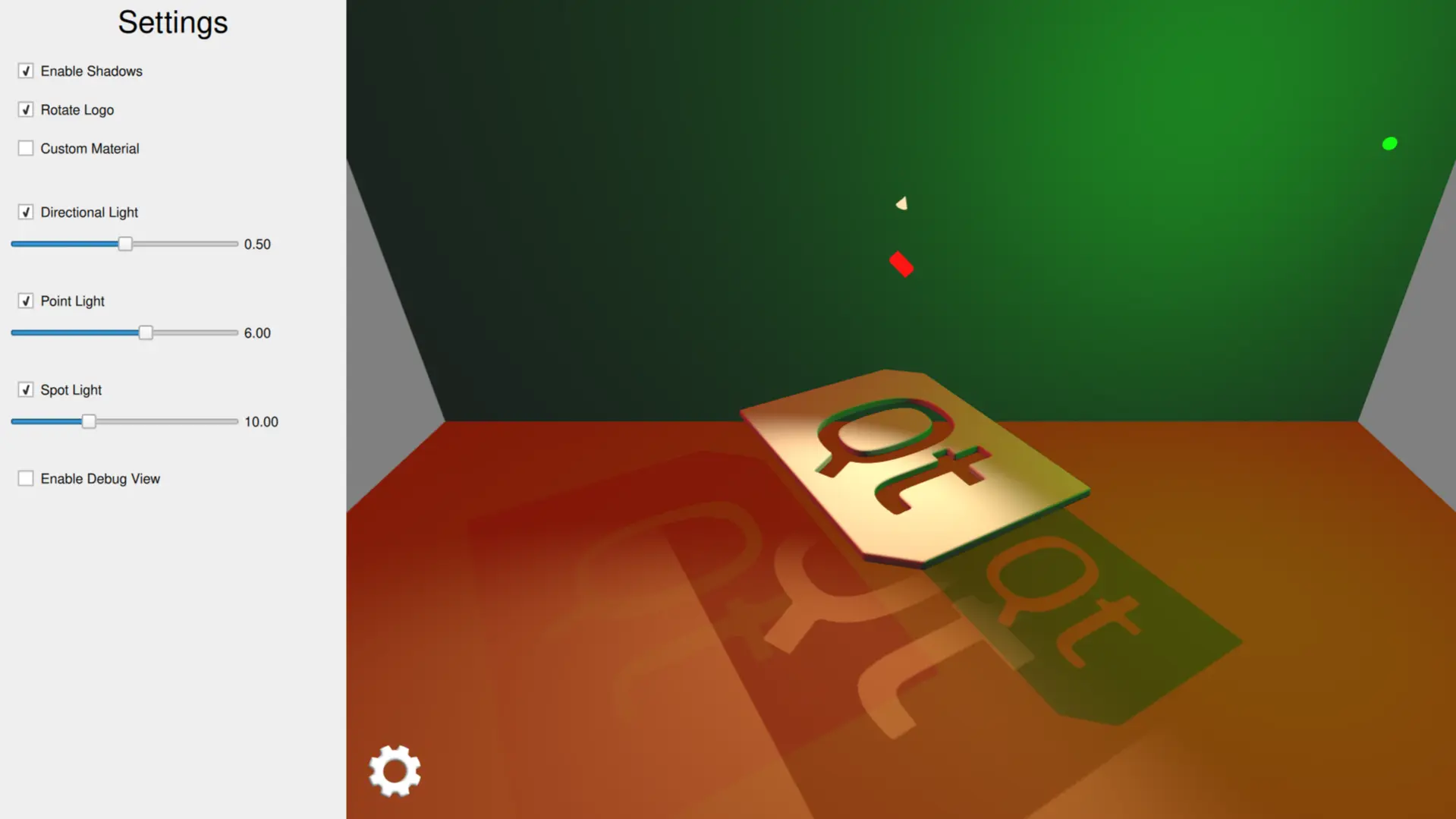
이 예제에서는 애플리케이션에서 세 가지 다른 조명 유형을 사용하는 방법을 보여줍니다.
장면 조명 설정
방향성 조명
방향성 조명은 무한히 멀리 떨어진 식별할 수 없는 광원에서 한 방향으로 빛을 방출합니다. 이는 실생활에서 햇빛이 작동하는 방식과 유사합니다. 방향성 조명은 범위가 무한하며 줄어들지 않습니다.
방향성 조명을 설정하여 붉은색을 발산하고 X축을 중심으로 회전하도록 애니메이션을 적용했습니다.
DirectionalLight { id: light1 color: Qt.rgba(1.0, 0.1, 0.1, 1.0) ambientColor: Qt.rgba(0.1, 0.1, 0.1, 1.0) position: Qt.vector3d(0, 200, 0) rotation: Quaternion.fromEulerAngles(-135, -90, 0) shadowMapQuality: Light.ShadowMapQualityVeryHigh pcfFactor: 1 visible: directionalLightCheckBox.checked castsShadow: checkBoxShadows.checked brightness: directionalLightSlider.value SequentialAnimation on rotation { loops: Animation.Infinite QuaternionAnimation { to: Quaternion.fromEulerAngles(-45, -90, 0) duration: 2000 easing.type: Easing.InOutQuad } QuaternionAnimation { to: Quaternion.fromEulerAngles(-135, -90, 0) duration: 2000 easing.type: Easing.InOutQuad } } }
포인트 라이트
포인트 라이트는 구체로 설명할 수 있으며, 빛의 중심에서 모든 방향으로 동일한 강도로 빛을 방출합니다. 이는 전구가 빛을 내는 방식과 유사합니다.
포인트 라이트가 녹색을 방출하도록 설정하고 그 위치를 x 좌표로 애니메이션합니다.
PointLight { id: light2 color: Qt.rgba(0.1, 1.0, 0.1, 1.0) ambientColor: Qt.rgba(0.1, 0.1, 0.1, 1.0) position: Qt.vector3d(0, 300, 0) shadowMapFar: 2000 shadowMapQuality: Light.ShadowMapQualityHigh visible: pointLightCheckBox.checked castsShadow: checkBoxShadows.checked brightness: pointLightSlider.value SequentialAnimation on x { loops: Animation.Infinite NumberAnimation { to: 400 duration: 2000 easing.type: Easing.InOutQuad } NumberAnimation { to: 0 duration: 2000 easing.type: Easing.InOutQuad } } }
스포트 라이트
스포트 라이트는 모든 방향이 아닌 한 방향을 향해 원뿔 모양으로 빛을 방출한다는 점을 제외하면 포인트 라이트와 유사합니다. 원뿔 각도를 제외하면 스포트라이트는 포인트 조명과 동일한 특성과 속성을 가지고 있습니다.
따뜻한 색을 방출하도록 스포트라이트를 설정하고 Y 좌표로 회전을 애니메이션합니다.
SpotLight { id: light4 color: Qt.rgba(1.0, 0.9, 0.7, 1.0) ambientColor: Qt.rgba(0.0, 0.0, 0.0, 0.0) position: Qt.vector3d(0, 250, 0) eulerRotation.x: -45 shadowMapFar: 2000 shadowMapQuality: Light.ShadowMapQualityHigh visible: spotLightCheckBox.checked castsShadow: checkBoxShadows.checked brightness: spotLightSlider.value coneAngle: 110 innerConeAngle: 70 PropertyAnimation on eulerRotation.y { loops: Animation.Infinite from: 0 to: -360 duration: 10000 } }
씬 모델 설정
먼저 씬의 바닥과 뒷벽 역할을 할 두 개의 직사각형 모델을 추가합니다. 이는 밝은 그림자를 표시하는 데 유용합니다.
Model { source: "#Rectangle" y: -200 scale: Qt.vector3d(15, 15, 15) eulerRotation.x: -90 materials: [ PrincipledMaterial { baseColor: Qt.rgba(0.8, 0.6, 0.4, 1.0) } ] } Model { source: "#Rectangle" z: -400 scale: Qt.vector3d(15, 15, 15) materials: [ PrincipledMaterial { baseColor: Qt.rgba(0.8, 0.8, 0.9, 1.0) } ] }
그런 다음 Y축을 중심으로 회전하는 메인 로고 모델을 추가합니다.
Model { id: logoDefault source: "qtlogo.mesh" scale: Qt.vector3d(5000, 5000, 5000) property variant material materials: [ material ] property bool animate: true NumberAnimation on eulerRotation.y { running: logoDefault.animate loops: Animation.Infinite duration: 5000 from: 0 to: -360 } }
또한 각 조명 유형의 위치 및 회전을 보여주기 위해 작은 큐브 모델을 추가합니다. 이 큐브는 사용자가 관련 슬라이더에 액세스할 때 더 크게 확장됩니다.
Model { // Directional Light Marker property real size: directionalLightSlider.highlight ? 0.2 : 0.1 source: "#Cube" position: light1.position rotation: light1.rotation scale: Qt.vector3d(size, size, size * 2) materials: [ PrincipledMaterial { baseColor: light1.color lighting: PrincipledMaterial.NoLighting } ] castsShadows: false visible: directionalLightCheckBox.checked } Model { // Point Light Marker source: "#Sphere" position: light2.position rotation: light2.rotation property real size: pointLightSlider.highlight ? 0.2 : 0.1 scale: Qt.vector3d(size, size, size) materials: [ PrincipledMaterial { baseColor: light2.color lighting: PrincipledMaterial.NoLighting } ] castsShadows: false visible: pointLightCheckBox.checked } Node { // Spot Light Marker position: light4.position rotation: light4.rotation property real size: spotLightSlider.highlight ? 0.2 : 0.1 scale: Qt.vector3d(size, size, size) Model { source: "#Cone" castsShadows: false eulerRotation.x: 90 materials: PrincipledMaterial { baseColor: light4.color lighting: PrincipledMaterial.NoLighting } } visible: spotLightCheckBox.checked }
설정 패널에서 사용자는 그림자를 활성화하고 각 조명의 가시성과 밝기를 개별적으로 제어할 수 있습니다.
© 2025 The Qt Company Ltd. Documentation contributions included herein are the copyrights of their respective owners. The documentation provided herein is licensed under the terms of the GNU Free Documentation License version 1.3 as published by the Free Software Foundation. Qt and respective logos are trademarks of The Qt Company Ltd. in Finland and/or other countries worldwide. All other trademarks are property of their respective owners.

