Qt Quick 3D - 简介
演示如何在Qt Quick 3D 中渲染场景。
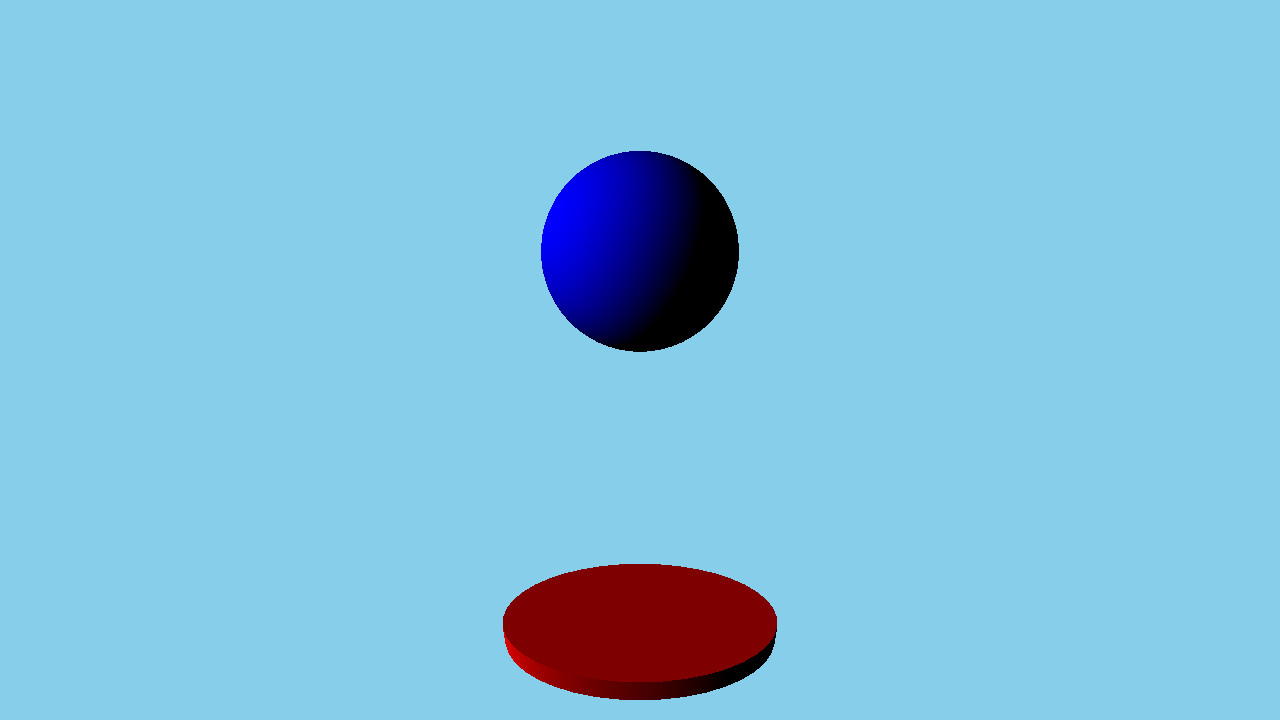
本示例通过一个简单示例的代码介绍了 Quick 3D 的基本功能。
设置场景
我们在main.qml文件中设置了整个场景。
要使用QtQuick3D 模块中的类型,我们必须导入该模块:
import QtQuick import QtQuick3D
要绘制任何三维场景,我们需要在Qt Quick 场景中建立一个三维视口。View3D 类提供了视口,我们就在这里定义场景。在一个应用程序中也可以有多个视图,请参见Qt Quick 3D - View3D 示例。
我们首先要定义场景的环境。在本例中,我们只需使用skyblue 清除背景颜色,并在SceneEnvironment 中为视图的environment 属性指定背景颜色。SceneEnvironment 描述了与场景环境相关的各种属性,如色调映射设置、基于图像照明的光线探针设置、背景模式或环境闭塞参数。它还可以控制抗锯齿,请参阅Qt Quick 3D - 抗锯齿示例。在我们的示例中,我们设置了clearColor 和backgroundMode 属性,以获得蓝色背景。
environment: SceneEnvironment { clearColor: "skyblue" backgroundMode: SceneEnvironment.Color }
网格
为了使场景更加有趣,我们现在要添加一些网格。在 Quick 3D 中,为了方便起见,有许多内置网格,例如球体、立方体、圆锥体或圆柱体。在模型节点的源属性中,可以使用特殊标识符(如#Sphere 、#Cube 或#Rectangle )来引用这些网格。除了内置基元,还可以指定.mesh 文件。要从 FBX 或 glTF2 资产生成.mesh 文件,需要使用Balsam 资产导入工具对资产进行处理。下图显示了添加蓝色球体和红色扁平圆柱体的代码:
Model { position: Qt.vector3d(0, -200, 0) source: "#Cylinder" scale: Qt.vector3d(2, 0.2, 1) materials: [ PrincipledMaterial { baseColor: "red" } ] } Model { position: Qt.vector3d(0, 150, 0) source: "#Sphere" materials: [ PrincipledMaterial { baseColor: "blue" } ] SequentialAnimation on y { loops: Animation.Infinite NumberAnimation { duration: 3000 to: -150 from: 150 easing.type:Easing.InQuad } NumberAnimation { duration: 3000 to: 150 from: -150 easing.type:Easing.OutQuad } } }
要添加网格,我们使用两个模型节点,以#Sphere 和#Cylinder 作为source 来加载内置网格。要给模型添加颜色,我们首先需要指定一种材质。在本例中,我们使用的是带有红蓝基色的PrincipledMaterial 。有三种不同属性的材质可供选择,分别是PrincipledMaterial 、SpecularGlossyMaterial 和CustomMaterial ,请参阅Qt Quick 3D - Principled Material Example(原理材质示例)和Programmable Materials(可编程材质)、Effects(效果)、Geometry(几何形状)和 Texture data(纹理数据)。Model 加载的网格可以有多个子网格,每个子网格都需要指定一种材质。示例中只使用了内置网格,而内置网格只有一个子网格,因此只需在materials 列表中指定一个PrincipledMaterial 即可。
Model 是Node ,因此它有一个相关的变换。要应用平移,我们可以使用position 属性。还可以通过设置eulerRotation 属性来旋转模型。要使圆柱体看起来像一个平板,我们可以相应地设置scale 属性。
摄像机
然后,我们定义一个摄像头,指定如何将三维场景的内容投射到二维表面上。在本例中,我们使用PerspectiveCamera 进行透视投影。正投影也可以通过OrthographicCamera 类型实现。摄像机的默认方向是前向矢量沿负 Z 轴指向,上向矢量沿正 Y 轴指向。本示例将摄像机沿 Z 轴后移至 300。此外,它还在 Y 轴上向上移动了一些,并围绕 X 轴稍微旋转了一下,使其略微向下看。
PerspectiveCamera { position: Qt.vector3d(0, 200, 300) eulerRotation.x: -30 }
灯光
为了能够看到场景中的模型,场景还需要一个光源。我们在场景中添加了一个DirectionalLight ,它可以被看作是从某个方向照射过来的远处的太阳。还有两种光源可用,即SpotLight 和PointLight ,请参见Qt Quick 3D - 灯光示例。
DirectionalLight { eulerRotation.x: -30 eulerRotation.y: -70 }
动画
最后,我们还要为球体制作动画。我们在y 组件上应用SequentialAnimation ,使球体上下无限移动。
SequentialAnimation on y { loops: Animation.Infinite NumberAnimation { duration: 3000 to: -150 from: 150 easing.type:Easing.InQuad } NumberAnimation { duration: 3000 to: 150 from: -150 easing.type:Easing.OutQuad } }
有了所有这些部件的共同作用,我们就可以渲染 3D 场景了。本示例仅涉及Qt Quick 3D 的部分基本功能。更多示例请访问示例页面。
© 2025 The Qt Company Ltd. Documentation contributions included herein are the copyrights of their respective owners. The documentation provided herein is licensed under the terms of the GNU Free Documentation License version 1.3 as published by the Free Software Foundation. Qt and respective logos are trademarks of The Qt Company Ltd. in Finland and/or other countries worldwide. All other trademarks are property of their respective owners.

