Install Qt License Service manually
By default, Qt License Service is automatically installed as an on-demand service when you install Qt or Quality Assurance products with Qt Online Installer.
However, install Qt License Service manually if you:
- Use Qt products or versions that are not supported. For more information, see Supported Qt and QA products.
- Need a different launching method for Qt License Service. For more information, see Operating modes.
Before you install Qt License Service, see Prerequisites.
Note: After the Qt License Service installation is ready and you want to use Qt Framework, set up mocwrapper.
Install using Qt Online Installer
First, download Qt Online Installer from your Qt Account.
To install Qt License Service with Qt Online Installer:
- Open Qt Online Installer.
- Select Custom Installation.
- In Select Components > License Management Tools > Qt License Service, select the correct Qt License Service version.
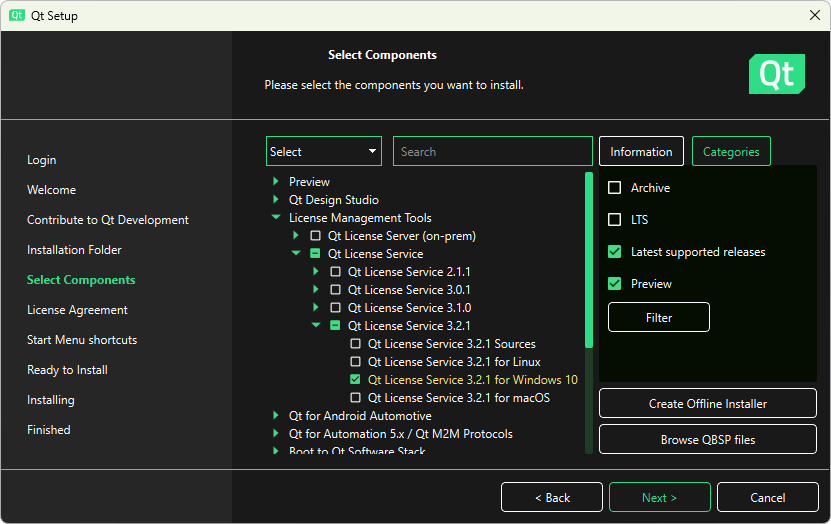
- Select Next and follow the instructions of the installer.
Install using Qt Maintenance Tool
Qt Maintenance Tool is included in each Qt installation. If you already have Qt, use Qt Maintenance Tool to install Qt License Service.
To install Qt License Service with Qt Maintenance Tool:
- Open Qt Maintenance Tool.
- Select Add or remove components.
- In License Management Tools > Qt License Service, select the correct Qt License Service version.
- Select Next and follow the instructions of the installer to complete the installation.
Operating modes
Qt License Service can operate in the following modes.
| Operating mode | Description |
|---|---|
| An on-demand service | Launched automatically when a license reservation is required. Default operation mode. |
| A system service | Running always on the background as a system service and available for all users on the computer. Requires admin privileges. |
| A user-space process | The user is responsible for starting and shutting down the service. Mainly for testing purposes. |
Install as a system service
To run Qt License Service as a system service:
Run the installation script as root and start the service:
$ sudo ./installer.sh
Qt License Service starts automatically after reboot.
Run the installation script as root and start the service:
$ sudo ./installer.sh
Qt License Service starts automatically after reboot.
Run the installation script as an administrator:
C:\"Program Files"\qtlicd\qtlicd --install
The table below lists error messages and their solutions.
| Error message | Solution |
|---|---|
| "OpenSCManager failed (5)" | You're not an administrator. Re-open the command prompt as administrator. |
| "CreateService failed (1073)" | Qt License Service is already installed or running. If you want to reinstall Qt License Service, stop and delete the old installation first. |
| "CreateService failed (1072)" | Qt License Service is deleted but still running. Stop it from Windows Services. |
Note: When you start the Qt License Service executable (qtlicd(.exe)) as a system service, it reads settings from the installation folder.
Install as an on-demand service
To run Qt License Service as an on-demand service:
- Optional: Copy the
qtlicdexecutable to a preferred destination folder (<user>):cd <QtSDK>/LicenseManagementTools/QtLicenseServer/<version>/LicenseService/<platform>/ mkdir $HOME/qtlicd cp qtlicd qtlicensetool $HOME/qtlicd/
- With Qt License Service version 3.4.0 or later, Qt License Service creates the
qtlicd.inifile in the correct location automatically if it's missing and you only need to configure the server address.If you're using an older version of Qt License Service, copy the
qtlicd.inifile in place for on-demand launch:mkdir -p $HOME/.local/share/Qt/qtlicd cp qtlicd.ini $HOME/.local/share/Qt/qtlicd
- Register the qtlicd executable for on-demand start. Optionally, add
<optional argument>to specify the source (for example admin or john):cd $HOME/qtlicd/ ./qtlicd --register <optional argument>
- Verify that the registration succeeded:
cat $HOME/.local/share/Qt/qtlicd/installations.ini
- Optional: Copy the
qtlicdexecutable to a preferred destination folder (<user>):cd <QtSDK>/LicenseManagementTools/QtLicenseServer/<version>/LicenseService/<platform>/ mkdir $HOME/qtlicd cp qtlicd qtlicensetool $HOME/qtlicd/
- With Qt License Service version 3.4.0 or later, Qt License Service creates the
qtlicd.inifile in the correct location automatically if it's missing and you only need to configure the server address.If you're using an older version of Qt License Service, copy the
qtlicd.inifile in place for on-demand launch:mkdir -p $HOME/Library/Application Support/Qt/qtlicd cp qtlicd.ini $HOME/Library/Application Support/Qt/qtlicd
- Register the qtlicd executable for on-demand start. Optionally, add
<optional argument>to specify the source (for example admin or john):cd $HOME/qtlicd/ ./qtlicd --register <optional argument>
- Verify that the registration succeeded:
cat $HOME/Library/Application Support/Qt/qtlicd/installations.ini
- Optional: Copy the
qtlicd.exeexecutable to a preferred destination folder (<user>):cd <QtSDK>\LicenseManagementTools\QtLicenseServer\<version>\LicenseService\<platform>\ mkdir C:\Users\<user>\qtlicd copy qtlicd.exe qtlicensetool.exe C:\Users\<user>\qtlicd
- With Qt License Service version 3.4.0 or later, Qt License Service creates the
qtlicd.inifile in the correct location automatically if it's missing and you only need to configure the server address.If you're using an older version of Qt License Service, copy the
qtlicd.inifile in place for on-demand launch:mkdir C:\Users\<user>\AppData\Roaming\Qt\qtlicd copy qtlicd.ini C:\Users\<user>\AppData\Roaming\Qt\qtlicd\
- Register the
qtlicd.exeexecutable for on-demand start. Optionally, add<optional argument>to specify the source (for example admin or john):cd C:\"Program Files"\qtlicd qtlicd.exe --register <optional argument>
- Verify that the registration succeeded:
type C:\Users\<user>\AppData\Roaming\Qt\qtlicd\installations.ini
Install as a user-space process
To run Qt License Service as a user-space process, ensure Qt License Service is not running. Then, from the command line, go to the directory where Qt License Service is installed, and enter:
./qtlicd --mode cli --log-level silly|debug|info|warning|error
./qtlicd --mode cli --log-level silly|debug|info|warning|error
qtlicd.exe --mode cli --log-level silly|debug|info|warning|error
Stop Qt License Service like any other app with Ctrl+C.
For more information about Qt License Service command-line options, see Qt License Service operation: Options.
Note: This is recommended only for testing purposes or if it is not possible to install Qt License Service as a system service.
See also Qt License Service configuration.
© 2024 The Qt Company Ltd. Documentation contributions included herein are the copyrights of their respective owners. The documentation provided herein is licensed under the terms of the GNU Free Documentation License version 1.3 as published by the Free Software Foundation. Qt and respective logos are trademarks of The Qt Company Ltd in Finland and/or other countries worldwide. All other trademarks are property of their respective owners.

