Qt Quick 3D - ボリュームレンダリングの例
Qt Quick 3Dでボリューメトリックレンダリングを行う方法を示します。
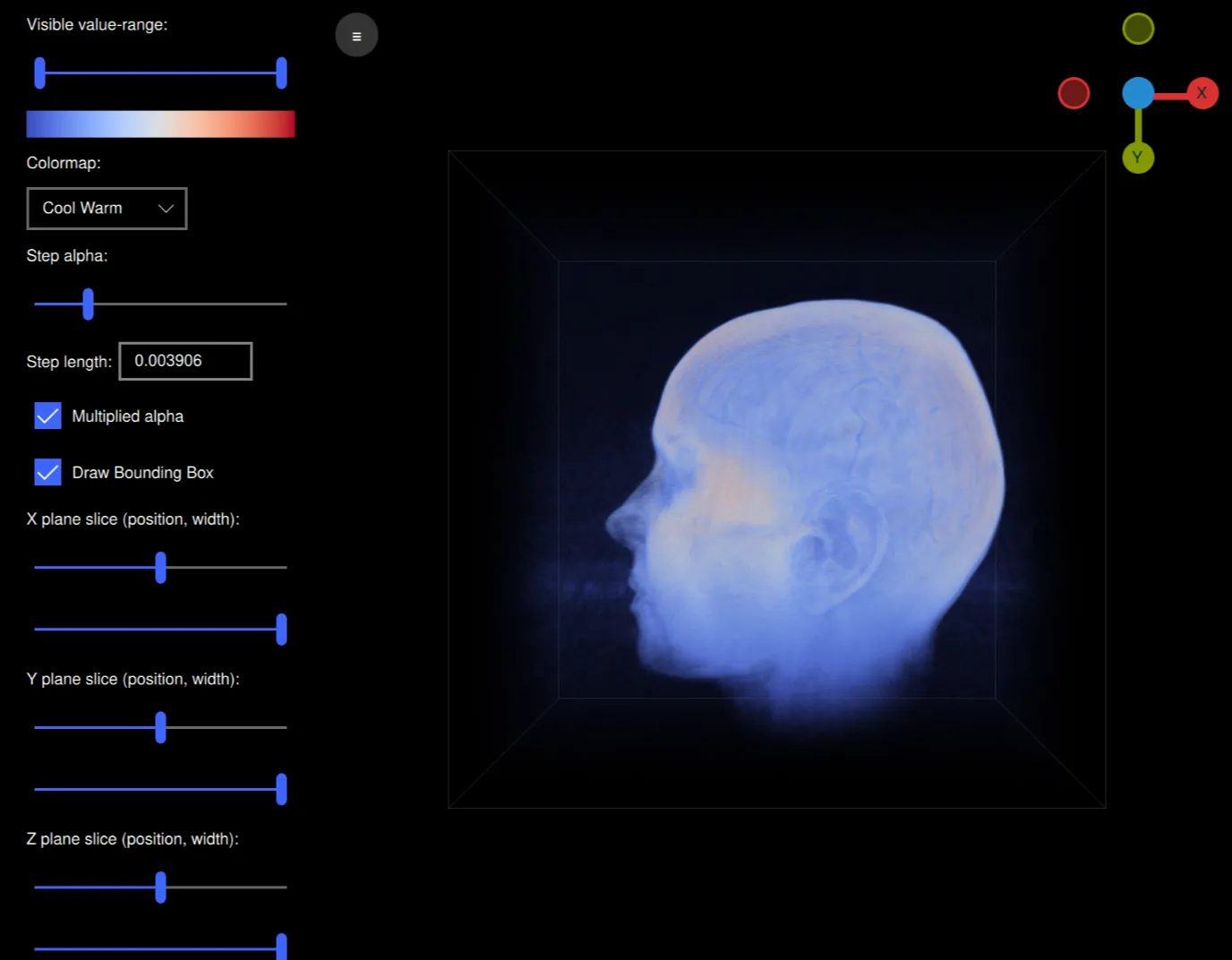
はじめに
この例では、カスタムシェーダと3Dボリュームテクスチャを使用して、ボリュームレイキャストと呼ばれる手法でボリュームレンダリングを行う方法を示します。このサンプルは、生のボリュームファイルを読み込んでレンダリングし、使用するカラーマップ、アルファ、スライスプレーンなどのさまざまなレンダリング設定をインタラクティブに変更できるアプリケーションです。このアプリケーションは、https://klacansky.com/open-scivis-datasets/でホストされているボリュームとうまく動作するように設計されており、正しい寸法とスケーリングを自動的に設定します。
実装
このアプリケーションはQMLを使用しており、ApplicationWindow 、ボリュームを含むView3D 、設定を含むScrollView 。ボリュームをレンダリングするために、View3D オブジェクトにシーンを作成し、中央に立方体モデルを配置します。
Model { id: cubeModel source: "#Cube" visible: true materials: CustomMaterial { shadingMode: CustomMaterial.Unshaded vertexShader: "alpha_blending.vert" fragmentShader: "alpha_blending.frag" property TextureInput volume: TextureInput { texture: Texture { textureData: VolumeTextureData { id: volumeTextureData source: "file:///default_colormap" dataType: dataTypeComboBox.currentText ? dataTypeComboBox.currentText : "uint8" width: parseInt(dataWidth.text) height: parseInt(dataHeight.text) depth: parseInt(dataDepth.text) } minFilter: Texture.Nearest mipFilter: Texture.None magFilter: Texture.Nearest tilingModeHorizontal: Texture.ClampToEdge tilingModeVertical: Texture.ClampToEdge //tilingModeDepth: Texture.ClampToEdge // Qt 6.7 } } property TextureInput colormap: TextureInput { enabled: true texture: Texture { id: colormapTexture tilingModeHorizontal: Texture.ClampToEdge source: getColormapSource(colormapCombo.currentIndex) } } property real stepLength: Math.max(0.0001, parseFloat( stepLengthText.text, 1 / cubeModel.maxSide)) property real minSide: 1 / cubeModel.minSide property real stepAlpha: stepAlphaSlider.value property bool multipliedAlpha: multipliedAlphaBox.checked property real tMin: tSlider.first.value property real tMax: tSlider.second.value property vector3d sliceMin: sliceSliderMin( xSliceSlider.value, xSliceWidthSlider.value, ySliceSlider.value, ySliceWidthSlider.value, zSliceSlider.value, zSliceWidthSlider.value) property vector3d sliceMax: sliceSliderMax( xSliceSlider.value, xSliceWidthSlider.value, ySliceSlider.value, ySliceWidthSlider.value, zSliceSlider.value, zSliceWidthSlider.value) sourceBlend: CustomMaterial.SrcAlpha destinationBlend: CustomMaterial.OneMinusSrcAlpha } property real maxSide: Math.max(parseInt(dataWidth.text), parseInt(dataHeight.text), parseInt(dataDepth.text)) property real minSide: Math.min(parseInt(dataWidth.text), parseInt(dataHeight.text), parseInt(dataDepth.text)) scale: Qt.vector3d(parseFloat(scaleWidth.text), parseFloat(scaleHeight.text), parseFloat(scaleDepth.text)) Model { visible: drawBoundingBox.checked geometry: LineBoxGeometry {} materials: PrincipledMaterial { baseColor: "#323232" lighting: PrincipledMaterial.NoLighting } receivesShadows: false castsShadows: false } Model { visible: drawBoundingBox.checked geometry: LineBoxGeometry {} materials: PrincipledMaterial { baseColor: "#323232" lighting: PrincipledMaterial.NoLighting } receivesShadows: false castsShadows: false position: sliceBoxPosition(xSliceSlider.value, ySliceSlider.value, zSliceSlider.value, xSliceWidthSlider.value, ySliceWidthSlider.value, zSliceWidthSlider.value) scale: Qt.vector3d(xSliceWidthSlider.value, ySliceWidthSlider.value, zSliceWidthSlider.value) } }
この立方体は、ボリューム用の3Dテクスチャとカラーマップ用のイメージテクスチャを持つカスタムシェーダを使用しています。また、伝達関数やスライスプレーンなど、さまざまなプロパティがあります。ボリュームテクスチャのtextureDataはVolumeTextureData というカスタムQMLタイプで、volumetexturedata.cpp とvolumetexturedata.h で定義されています。
property TextureInput volume: TextureInput { texture: Texture { textureData: VolumeTextureData { id: volumeTextureData source: "file:///default_colormap" dataType: dataTypeComboBox.currentText ? dataTypeComboBox.currentText : "uint8" width: parseInt(dataWidth.text) height: parseInt(dataHeight.text) depth: parseInt(dataDepth.text) } minFilter: Texture.Nearest mipFilter: Texture.None magFilter: Texture.Nearest tilingModeHorizontal: Texture.ClampToEdge tilingModeVertical: Texture.ClampToEdge //tilingModeDepth: Texture.ClampToEdge // Qt 6.7 } }
source 、dataType 、width 、height 、depth のオプションが含まれており、生のボリュームファイルをどのように解釈するかを定義します。VolumeTextureData には、ボリュームを非同期に読み込むための関数loadAsync も含まれています。この関数は、loadSucceeded またはloadFailed のいずれかのシグナルを送信します。
LineBoxGeometryこれらは、ボリュームのバウンディング・ボックスとスライス面を示すボックスです。
Model { visible: drawBoundingBox.checked geometry: LineBoxGeometry {} materials: PrincipledMaterial { baseColor: "#323232" lighting: PrincipledMaterial.NoLighting } receivesShadows: false castsShadows: false } Model { visible: drawBoundingBox.checked geometry: LineBoxGeometry {} materials: PrincipledMaterial { baseColor: "#323232" lighting: PrincipledMaterial.NoLighting } receivesShadows: false castsShadows: false position: sliceBoxPosition(xSliceSlider.value, ySliceSlider.value, zSliceSlider.value, xSliceWidthSlider.value, ySliceWidthSlider.value, zSliceWidthSlider.value) scale: Qt.vector3d(xSliceWidthSlider.value, ySliceWidthSlider.value, zSliceWidthSlider.value) }
シェーダを見てみましょう。頂点シェーダは非常にシンプルで、位置のMVP投影は別として、モデル空間でカメラからモデルへのレイの方向を計算します:
void MAIN()
{
POSITION = MODELVIEWPROJECTION_MATRIX * vec4(VERTEX, 1.0);
ray_direction_model = VERTEX - (inverse(MODEL_MATRIX) * vec4(CAMERA_POSITION, 1.0)).xyz;
}フラグメントシェーダは、スライス平面を考慮して、レイマーチングレイがモデル空間でどこから始まるかを計算することから始めます。while ループはレイに沿ってステップし、等間隔でボクセルをサンプリングし、カラーマップのボクセルの値にカラーとオパクティを追加します。
void MAIN()
{
FRAGCOLOR = vec4(0);
// The camera position (eye) in model space
const vec3 ray_origin_model = (inverse(MODEL_MATRIX) * vec4(CAMERA_POSITION, 1)).xyz;
// Get the ray intersection with the sliced box
float t_0, t_1;
const vec3 top_sliced = vec3(100)*sliceMax - vec3(50);
const vec3 bottom_sliced = vec3(100)*sliceMin - vec3(50);
if (!ray_box_intersection(ray_origin_model, ray_direction_model, bottom_sliced, top_sliced, t_0, t_1))
return; // No ray intersection with sliced box, nothing to render
// Get the start/end points of the ray in original box
const vec3 top = vec3(50, 50, 50);
const vec3 bottom = vec3(-50, -50, -50);
const vec3 ray_start = (ray_origin_model + ray_direction_model * t_0 - bottom) / (top - bottom);
const vec3 ray_stop = (ray_origin_model + ray_direction_model * t_1 - bottom) / (top - bottom);
vec3 ray = ray_stop - ray_start;
float ray_length = length(ray);
vec3 step_vector = stepLength * ray / ray_length;
vec3 position = ray_start;
// Ray march until reaching the end of the volume, or color saturation
while (ray_length > 0) {
ray_length -= stepLength;
position += step_vector;
float val = textureLod(volume, position, 0).r;
if (val == 0 || val < tMin || val > tMax)
continue;
const float alpha = multipliedAlpha ? val * stepAlpha : stepAlpha;
vec4 val_color = vec4(textureLod(colormap, vec2(val, 0.5), 0).rgb, alpha);
// Opacity correction
val_color.a = 1.0 - pow(max(0.0, 1.0 - val_color.a), 1.0);
FRAGCOLOR.rgb += (1.0 - FRAGCOLOR.a) * val_color.a * val_color.rgb;
FRAGCOLOR.a += (1.0 - FRAGCOLOR.a) * val_color.a;
if (FRAGCOLOR.a >= 0.95)
break;
}
}ボリュームモデルを制御するために、アークボールコントローラを実装したArcballControllerというカスタムItemを追加し、モデルを自由に回転できるようにします。マウスをクリックして動かすと、DragHandler が ArcballController にコマンドを送ります。WheelHandler は、カメラのズーム機能を追加します。
ArcballController { id: arcballController controlledObject: cubeModel function jumpToAxis(axis) { cameraRotation.from = arcballController.controlledObject.rotation cameraRotation.to = originGizmo.quaternionForAxis( axis, arcballController.controlledObject.rotation) cameraRotation.duration = 200 cameraRotation.start() } function jumpToRotation(qRotation) { cameraRotation.from = arcballController.controlledObject.rotation cameraRotation.to = qRotation cameraRotation.duration = 100 cameraRotation.start() } QuaternionAnimation { id: cameraRotation target: arcballController.controlledObject property: "rotation" type: QuaternionAnimation.Slerp running: false loops: 1 } } DragHandler { id: dragHandler target: null acceptedModifiers: Qt.NoModifier onCentroidChanged: { arcballController.mouseMoved(toNDC(centroid.position.x, centroid.position.y)) } onActiveChanged: { if (active) { view.forceActiveFocus() arcballController.mousePressed(toNDC(centroid.position.x, centroid.position.y)) } else arcballController.mouseReleased(toNDC(centroid.position.x, centroid.position.y)) } function toNDC(x, y) { return Qt.vector2d((2.0 * x / width) - 1.0, 1.0 - (2.0 * y / height)) } } WheelHandler { id: wheelHandler orientation: Qt.Vertical target: null acceptedDevices: PointerDevice.Mouse | PointerDevice.TouchPad onWheel: event => { let delta = -event.angleDelta.y * 0.01 cameraNode.z += cameraNode.z * 0.1 * delta } }
OriginGizmoという別のカスタムアイテムがあり、これは回転したモデルの向きを表示する小さなギズモです。
OriginGizmo { id: originGizmo anchors.top: parent.top anchors.right: parent.right anchors.margins: 10 width: 120 height: 120 targetNode: cubeModel onAxisClicked: axis => { arcballController.jumpToAxis(axis) } }
すべての設定をコントロールするために、左側にScrollView 、たくさんのui要素があります:
ScrollView { id: settingsPane height: parent.height property bool hidden: false function toggleHide() { if (settingsPane.hidden) { settingsPaneAnimation.from = settingsPane.x settingsPaneAnimation.to = 0 } else { settingsPaneAnimation.from = settingsPane.x settingsPaneAnimation.to = -settingsPane.width } settingsPane.hidden = !settingsPane.hidden settingsPaneAnimation.running = true } NumberAnimation on x { id: settingsPaneAnimation running: false from: width to: width duration: 100 } Column { topPadding: 10 bottomPadding: 10 leftPadding: 20 rightPadding: 20 spacing: 10 Label { text: qsTr("Visible value-range:") } RangeSlider { id: tSlider from: 0 to: 1 first.value: 0 second.value: 1 } Image { width: tSlider.width height: 20 source: getColormapSource(colormapCombo.currentIndex) } Label { text: qsTr("Colormap:") } ComboBox { id: colormapCombo model: [qsTr("Cool Warm"), qsTr("Plasma"), qsTr("Viridis"), qsTr("Rainbow"), qsTr("Gnuplot")] } Label { text: qsTr("Step alpha:") } Slider { id: stepAlphaSlider from: 0 value: 0.2 to: 1 } Grid { horizontalItemAlignment: Grid.AlignHCenter verticalItemAlignment: Grid.AlignVCenter spacing: 5 Label { text: qsTr("Step length:") } TextField { id: stepLengthText text: "0.00391" // ~1/256 width: 100 } } CheckBox { id: multipliedAlphaBox text: qsTr("Multiplied alpha") checked: true } CheckBox { id: drawBoundingBox text: qsTr("Draw Bounding Box") checked: true } CheckBox { id: autoRotateCheckbox text: qsTr("Auto-rotate model") checked: false } // X plane Label { text: qsTr("X plane slice (position, width):") } Slider { id: xSliceSlider from: 0 to: 1 value: 0.5 } Slider { id: xSliceWidthSlider from: 0 value: 1 to: 1 } // Y plane Label { text: qsTr("Y plane slice (position, width):") } Slider { id: ySliceSlider from: 0 to: 1 value: 0.5 } Slider { id: ySliceWidthSlider from: 0 value: 1 to: 1 } // Z plane Label { text: qsTr("Z plane slice (position, width):") } Slider { id: zSliceSlider from: 0 to: 1 value: 0.5 } Slider { id: zSliceWidthSlider from: 0 value: 1 to: 1 } // Dimensions Label { text: qsTr("Dimensions (width, height, depth):") } Row { spacing: 5 TextField { id: dataWidth text: "256" validator: IntValidator { bottom: 1 top: 2048 } } TextField { id: dataHeight text: "256" validator: IntValidator { bottom: 1 top: 2048 } } TextField { id: dataDepth text: "256" validator: IntValidator { bottom: 1 top: 2048 } } } Label { text: qsTr("Scale (x, y, z):") } Row { spacing: 5 TextField { id: scaleWidth text: "1" validator: DoubleValidator { bottom: 0.001 top: 1000 decimals: 4 } } TextField { id: scaleHeight text: "1" validator: DoubleValidator { bottom: 0.001 top: 1000 decimals: 4 } } TextField { id: scaleDepth text: "1" validator: DoubleValidator { bottom: 0.001 top: 1000 decimals: 4 } } } Label { text: qsTr("Data type:") } ComboBox { id: dataTypeComboBox model: ["uint8", "uint16", "int16", "float32", "float64"] } Label { text: qsTr("Load Built-in Volume:") } Row { spacing: 5 Button { text: qsTr("Helix") onClicked: { volumeTextureData.loadAsync("file:///default_helix", 256, 256, 256, "uint8") spinner.running = true } } Button { text: qsTr("Box") onClicked: { volumeTextureData.loadAsync("file:///default_box", 256, 256, 256, "uint8") spinner.running = true } } Button { text: qsTr("Colormap") onClicked: { volumeTextureData.loadAsync("file:///default_colormap", 256, 256, 256, "uint8") spinner.running = true } } } Button { text: qsTr("Load Volume...") onClicked: fileDialog.open() } } }
これらすべてのパーツが一緒に動作することで、アプリケーションはボリュームをレンダリングし、インタラクティブに制御することができます。この例でレンダリングできるボリュームのサイズやパフォーマンスは、GPUによって制限されることに注意してください。
© 2025 The Qt Company Ltd. Documentation contributions included herein are the copyrights of their respective owners. The documentation provided herein is licensed under the terms of the GNU Free Documentation License version 1.3 as published by the Free Software Foundation. Qt and respective logos are trademarks of The Qt Company Ltd. in Finland and/or other countries worldwide. All other trademarks are property of their respective owners.

