カスタム・コンパイラの追加
Preferences>Kits >Compilers にリストされていないコンパイラーを追加したり、リモート・コンパイラーを追加したりするには、Custom オプションを使用します。コンパイラーと make ツールがあるディレクトリーのパスを指定し、コンパイラーの環境設定を行います。
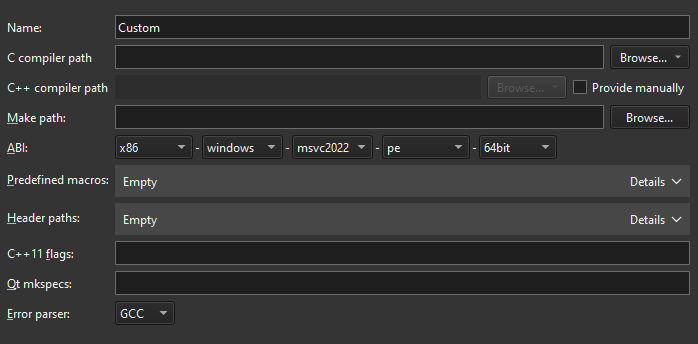
他のコンパイラを追加するには
- 環境設定>Kits >Compilers >Add >Custom を選択します。
- Name に、コンパイラの名前を入力します。
- C compiler path に、C コンパイラのあるディレクトリへのパスを入力します。
Browse ( macOS ではChoose ) のドロップダウンメニューでRemote を選択し、リモート Linux デバイスまたは Docker 内のコンパイラへのパスを追加します。
- C++ compiler path で、Provide manually を選択して、C++ コンパイラがあるディレクトリへのパスを入力します。
Remote を選択して、リモート Linux デバイスまたは Docker 内のコンパイラへのパスを追加します。
- Make path に、make ツールがあるディレクトリへのパスを入力します。
- ABI で、ABI バージョンを指定します。
- Predefined macros では、コンパイラがデフォルトで有効にするマクロを指定する。各マクロを別の行に、以下の形式で指定する:MACRO[=value].
- Header paths では、コンパイラがヘッダーのチェックを行うディレクトリへのパスを指定します。各パスを別の行に指定します。
- C++11 flags では、コンパイラで C++11 サポートをオンにするフラグを指定します。
- Qt mkspecs では、mkspecs のあるディレクトリへのパスを指定します。通常、パスは Qt mkspecs ディレクトリからの相対パスで指定します。
- Error parser で、使用するエラー・パーサーを選択します。カスタム出力パーサーをリストに追加できます。Custom Parser Settings を選択して、その環境設定を表示および編集します。
コンパイラの追加」、「Nim コンパイラの追加」、「コンパイラ」、「カスタム出力パーサ の追加」も参照してください 。
Copyright © The Qt Company Ltd. and other contributors. Documentation contributions included herein are the copyrights of their respective owners. The documentation provided herein is licensed under the terms of the GNU Free Documentation License version 1.3 as published by the Free Software Foundation. Qt and respective logos are trademarks of The Qt Company Ltd in Finland and/or other countries worldwide. All other trademarks are property of their respective owners.

