教程:移动应用程序C++ 调试
本教程使用TextFinder示例来说明如何在Debug 模式下调试 Qt C++ 应用程序。
TextFinder 将文本文件读入QString ,然后用QTextEdit 显示。查看 TextFinder 类并查看存储的数据:
- 在
textfinder.cpp中,单击更改光标位置的行上的行号和窗口边框之间的位置,以设置断点。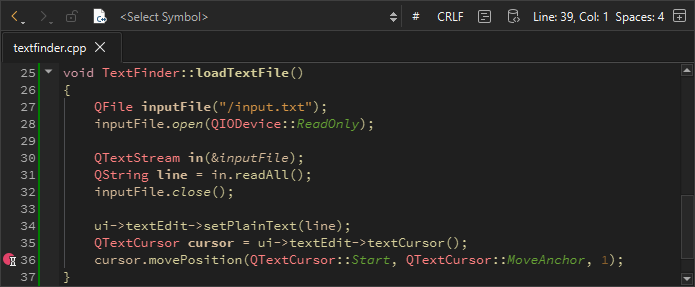
- 转到Debug >Start Debugging >Start Debugging of Startup Project 或选择F5。
- 要查看有关断点的信息,请转到Breakpoints 视图。

- 要删除断点,请右键单击该断点并选择Delete Breakpoint 。
- 要查看 TextFinder 类的基类和数据成员,请转到Locals 视图。
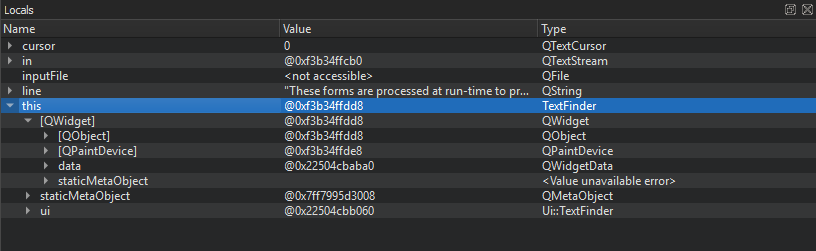
修改on_findButton_clicked() 函数,使其返回到文档的起始位置,并在光标到达文档末尾时继续搜索。添加以下代码段:
void TextFinder::on_findButton_clicked() { QString searchString = ui->lineEdit->text(); QTextDocument *document = ui->textEdit->document(); QTextCursor cursor = ui->textEdit->textCursor(); cursor = document->find(searchString, cursor, QTextDocument::FindWholeWords); ui->textEdit->setTextCursor(cursor); bool found = cursor.isNull(); if (!found && previouslyFound) { int ret = QMessageBox::question(this, tr("End of Document"), tr("I have reached the end of the document. Would you like " "me to start searching from the beginning of the document?"), QMessageBox::Yes | QMessageBox::No, QMessageBox::Yes); if (ret == QMessageBox::Yes) { cursor = document->find(searchString, QTextDocument::FindWholeWords); ui->textEdit->setTextCursor(cursor); } else return; } previouslyFound = found; }
但是,如果编译并运行上述代码,由于逻辑错误,应用程序无法正常运行。要找出这个逻辑错误,请使用以下按钮逐步查看代码: (Stop Debugger)、
(Stop Debugger)、 (Step Over)、
(Step Over)、 (Step Into)和
(Step Into)和 (Step Out)。
(Step Out)。
另请参阅 教程:Qt Widgets 应用程序、调试、调试器和调试器。
Copyright © The Qt Company Ltd. and other contributors. Documentation contributions included herein are the copyrights of their respective owners. The documentation provided herein is licensed under the terms of the GNU Free Documentation License version 1.3 as published by the Free Software Foundation. Qt and respective logos are trademarks of The Qt Company Ltd in Finland and/or other countries worldwide. All other trademarks are property of their respective owners.

