教程:Qt Quick 调试
本教程使用Same Game示例应用程序说明如何在Debug 模式下调试Qt Quick 应用程序。
有关所有选项的详细信息,请参阅调试Qt Quick 项目。
Same Game 演示展示了如何使用 QML 编写游戏,并使用 JavaScript 编写所有游戏逻辑。在Qt Creator 中打开演示项目进行调试:
- 要查看启动新游戏的代码,可在
samegame.qml中设置一个断点,方法是点击调用startNewGame()函数 (1) 的行号和窗口边框之间的位置。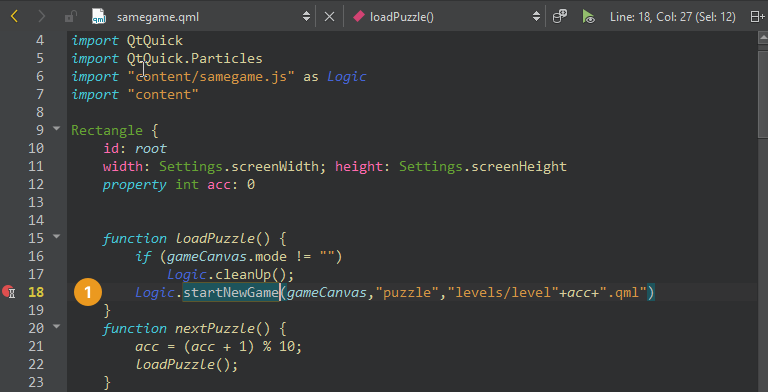
红色圆圈表示在该行号上设置了断点。
- 转到Debug >Start Debugging >Start Debugging of Startup Project ,或按F5。
- 启动 Same Game 应用程序后,选择Puzzle 开始新游戏。
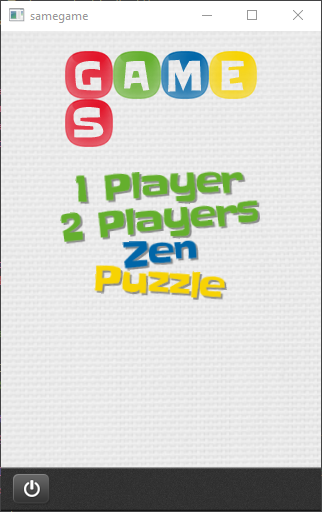
- 当调试器碰到断点时,它会中断应用程序。Qt Creator 会以调用堆栈跟踪的形式显示导致当前位置的嵌套函数调用。
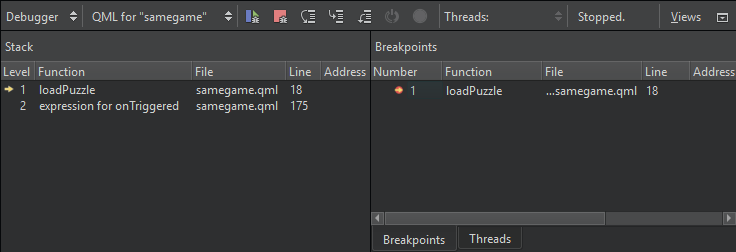
- 选择工具栏上的
 (Step Into) 或选择F11,进入堆栈中的代码。
(Step Into) 或选择F11,进入堆栈中的代码。samegame.js文件会在代码编辑器中打开,显示在启动新游戏的函数处。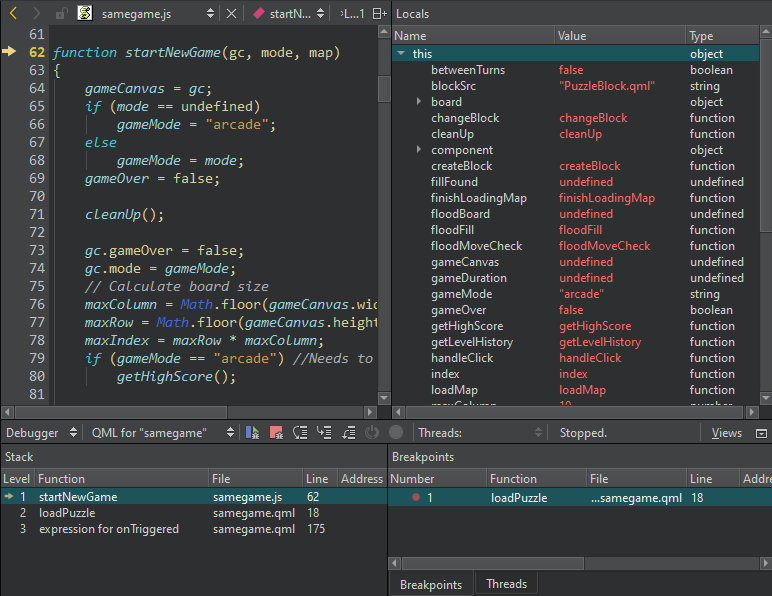
- 在Locals 视图中查看局部变量。逐步浏览代码,查看视图中的信息如何变化。
- 在
startNewGame()函数的末尾添加一个断点,然后选择 (Continue) 来触发断点。
(Continue) 来触发断点。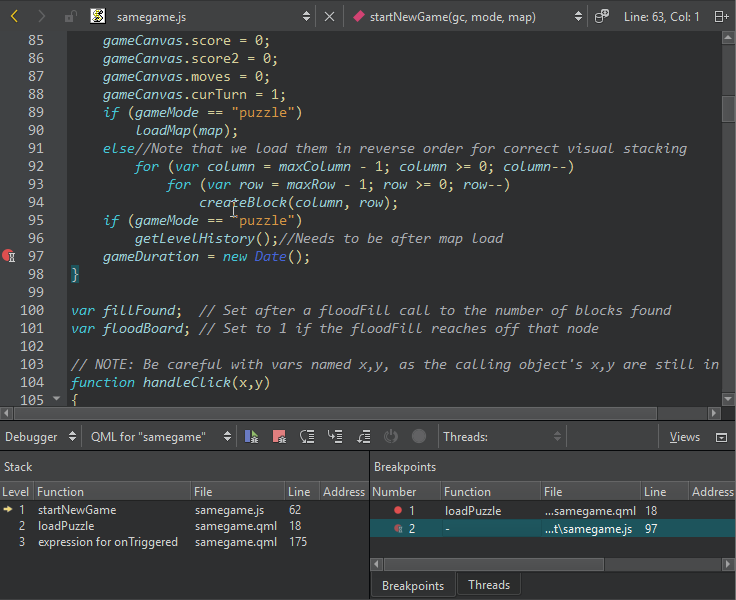
- 要在当前上下文中执行 JavaScript 命令,请打开QML Debugger Console 。
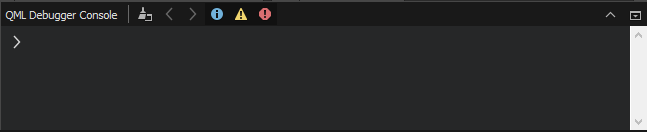
- 要移除断点,请右键单击该断点并选择Delete Breakpoint 。
- 在Locals 视图中,探索运行时的对象结构。
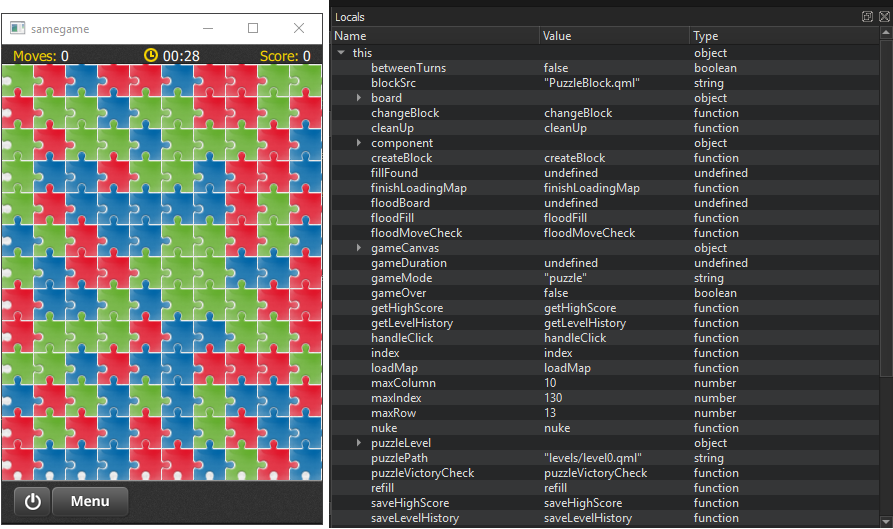
- 转到Debug >Show Application on Top ,以便在与调试器交互时保持应用程序可见。
- 转到Debug >Select 激活选择模式,然后选择Menu 进入Locals 视图和代码编辑器中的menuButton 组件。
- 在Locals 视图中,双击属性值可对其进行更改。
另请参阅 调试Qt Quick 项目。
Copyright © The Qt Company Ltd. and other contributors. Documentation contributions included herein are the copyrights of their respective owners. The documentation provided herein is licensed under the terms of the GNU Free Documentation License version 1.3 as published by the Free Software Foundation. Qt and respective logos are trademarks of The Qt Company Ltd in Finland and/or other countries worldwide. All other trademarks are property of their respective owners.

