Adding Flow Views
A flow view is the base component of the flow diagram that you can use to wireframe the UI of your application. For more information, see Designing Application Flows.
Add a flow view to an existing project or create a new project for it, as described in Creating Projects.
To create the flow view, select File > New File > Qt Quick Files > Flow View and follow the instructions of the wizard.
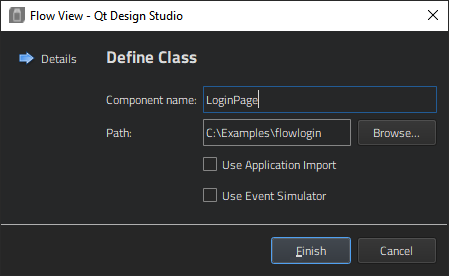
If you want to add an event simulator to the flow view, select the Use Event Simulator checkbox. In this case, select also the Use Application Import checkbox to import the project to the flow view as the event simulator requires it to work correctly. You need the import also for access to the project Constants.qml file that contains global settings for the project. For more information, see Simulating Events.
You can adjust the appearance of all the items in the flow: action areas, transition lines, decisions, and wildcards. Change the global settings for all items by editing the flow view properties. To add additional semantics to the flow diagram design, select an individual action area or transition line and change the appearance of just that component.
Flow View Properties
You can specify basic properties for a Flow View component in the Component, Geometry - 2D, and Visibility sections in the Properties view. Specify flow view properties in the Flow View section.
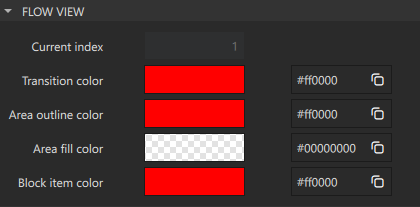
To specify the Flow Item that is currently visible in the flow view, set its index in the Current index field.
Use the color picker to set colors for:
- Transition lines
- Area outlines
- Area fills
- Block items
You can set some additional global properties for drawing transition lines:

- In the Type field, select Bezier to draw transition lines as bezier curves.
- In the Radius field, specify the corner radius for default curves.
- In the Bezier factor field, specify the factor that modifies the positions of the control points used for bezier curves.
For more information about changing the appearance of a particular action area or transition line, see Flow Action Area Properties and Flow Transition Properties.
In the Advanced section, you can manage the more advanced properties of components.
Available under certain Qt licenses.
Find out more.
