Update IntelliSense info
Visual Studio provides IntelliSense code editing features for C++ types including code completion, parameter info, and member lists.
To keep IntelliSense info updated also with code generated by Qt tools, such as moc, uic, or rcc, they run in the background when source files change. If this creates too much overhead for large solutions, disable the Run Qt tools in background build option to only update the minimum set of Qt build properties needed to ensure that Qt types are included in the IntelliSense index.
If you disable the option and code completion does not work, try to rebuild the project. You might have to wait some time before code completion fully works after updating a source file. If rebuilding does not help, refresh the code model by going to Rescan Solution in the context menu of the project.
Refresh IntelliSense info
To refresh IntelliSense info, go to Qt > Refresh IntelliSense in the context menu of the project.
Set IntelliSense options
To set options for updating IntelliSense info:
- Go to Extensions > Qt VS Tools > Options > Qt > General > IntelliSense.
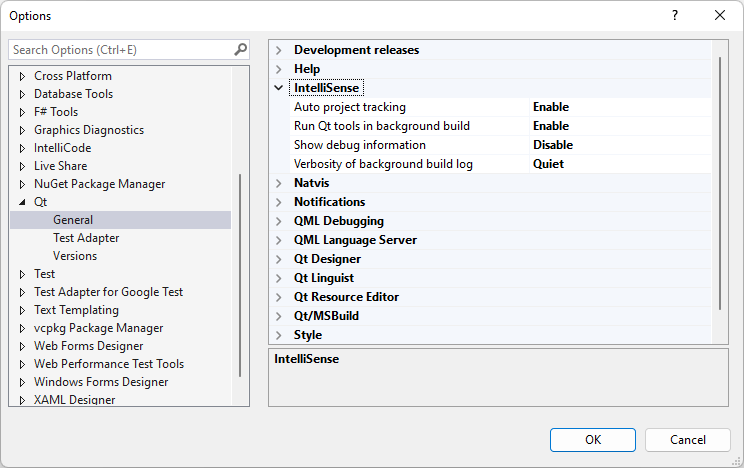
- Select options:
- Auto project tracking tracks changes and triggers a background build of Qt targets when necessary.
- Show debug information displays debug information about IntelliSense info updates.
- Verbosity of background build log sets the amount of info recorded in the background build log.
See also Turn on QML Language Server.
© 2025 The Qt Company Ltd. Documentation contributions included herein are the copyrights of their respective owners. The documentation provided herein is licensed under the terms of the GNU Free Documentation License version 1.3 as published by the Free Software Foundation. Qt and respective logos are trademarks of The Qt Company Ltd in Finland and/or other countries worldwide. All other trademarks are property of their respective owners.

