SSH 接続の設定
Qt Creator とデバイス間の接続を保護するには、ssh 、sftp 、ssh-keygen ツールを含むOpenSSHスイートをコンピュータにインストールします。
SSH 接続は、可能であればマスター・モードで動作する OpenSSH クライアントを介して確立されます。デフォルトでは、1つのSSH接続で複数のセッションが共有されます。接続を一度確立し、その後の実行とデプロイ手順でそれを再利用することで、特に組込みデバイスでの接続セットアップのオーバーヘッドを減らすことができます。Windowsでは接続共有がサポートされていないため、デプロイまたは実行手順ごとに新しいSSH接続が作成されます。
ツールがインストールされているディレクトリへのパスを設定するには、以下の手順に従います:
- 環境設定>Devices >SSH を開きます。
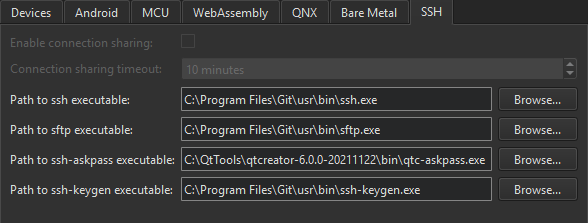
- デプロイおよび実行手順ごとに新しいSSH接続を作成するには、Enable connection sharing をクリアします。接続共有がサポートされていないWindowsでは、このオプションは灰色表示されます。
- Connection sharing timeout で、SSH 接続を再利用するタイムアウトを分単位で指定します。
- Path to ssh executable で、OpenSSH 実行ファイルがインストールされているディレクトリへのパスを入力します。
- Path to sftp executable に、SFTP 実行ファイルがインストールされているディレクトリへのパスを入力します。
- Path to ssh-askpass executable には、ssh-askpass 実行可能ファイルがインストールされているディレクトリ へのパスを入力します。通常は、Qt Creator で配布されるツールの実装 qtc-askpass を指す既定のパスを使用できます。
- Path to ssh-keygen executable には、ssh-keygen 実行可能ファイルがインストールされているディレクトリへのパス を入力します。
How To: Develop for remote Linux」および「Developing for Remote Linux Devices」も参照してください 。
Copyright © The Qt Company Ltd. and other contributors. Documentation contributions included herein are the copyrights of their respective owners. The documentation provided herein is licensed under the terms of the GNU Free Documentation License version 1.3 as published by the Free Software Foundation. Qt and respective logos are trademarks of The Qt Company Ltd in Finland and/or other countries worldwide. All other trademarks are property of their respective owners.

