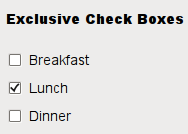QCheckBox#
The QCheckBox widget provides a checkbox with a text label. More…
Synopsis#
Properties#
tristate- Whether the checkbox is a tri-state checkbox
Functions#
def
checkState()def
isTristate()def
setCheckState(state)def
setTristate([y=true])
Virtual functions#
def
initStyleOption(option)
Signals#
def
stateChanged(arg__1)
Note
This documentation may contain snippets that were automatically translated from C++ to Python. We always welcome contributions to the snippet translation. If you see an issue with the translation, you can also let us know by creating a ticket on https:/bugreports.qt.io/projects/PYSIDE
Detailed Description#
Warning
This section contains snippets that were automatically translated from C++ to Python and may contain errors.

A QCheckBox is an option button that can be switched on (checked) or off (unchecked). Checkboxes are typically used to represent features in an application that can be enabled or disabled without affecting others. Different types of behavior can be implemented. For example, a QButtonGroup can be used to group check buttons logically, allowing exclusive checkboxes. However, QButtonGroup does not provide any visual representation.
The image below further illustrates the differences between exclusive and non-exclusive checkboxes.
Whenever a checkbox is checked or cleared, it emits the signal stateChanged() . Connect to this signal if you want to trigger an action each time the checkbox changes state. You can use isChecked() to query whether or not a checkbox is checked.
In addition to the usual checked and unchecked states, QCheckBox optionally provides a third state to indicate “no change”. This is useful whenever you need to give the user the option of neither checking nor unchecking a checkbox. If you need this third state, enable it with setTristate() , and use checkState() to query the current toggle state.
Just like QPushButton , a checkbox displays text, and optionally a small icon. The icon is set with setIcon() . The text can be set in the constructor or with setText() . A shortcut key can be specified by preceding the preferred character with an ampersand. For example:
checkbox = QCheckBox("Case sensitive", self)
In this example, the shortcut is Alt+A. See the QShortcut documentation for details. To display an actual ampersand, use ‘&&’.
Important inherited functions: text() , setText() , text() , pixmap(), setPixmap(), accel(), setAccel(), isToggleButton(), setDown() , isDown() , isOn(), checkState() , autoRepeat() , isExclusiveToggle(), group() , setAutoRepeat() , toggle() , pressed() , released() , clicked() , toggled() , checkState() , and stateChanged() .
See also
- class PySide6.QtWidgets.QCheckBox([parent=None])#
PySide6.QtWidgets.QCheckBox(text[, parent=None])
- Parameters:
text – str
parent –
PySide6.QtWidgets.QWidget
Constructs a checkbox with the given parent, but with no text.
parent is passed on to the QAbstractButton constructor.
Constructs a checkbox with the given parent and text.
parent is passed on to the QAbstractButton constructor.
Note
Properties can be used directly when from __feature__ import true_property is used or via accessor functions otherwise.
- property PᅟySide6.QtWidgets.QCheckBox.tristate: bool#
This property holds whether the checkbox is a tri-state checkbox.
The default is false, i.e., the checkbox has only two states.
- Access functions:
isTristate()setTristate([y=true])
- PySide6.QtWidgets.QCheckBox.checkState()#
- Return type:
Returns the checkbox’s check state. If you do not need tristate support, you can also use isChecked() , which returns a boolean.
See also
setCheckState()CheckState
- PySide6.QtWidgets.QCheckBox.initStyleOption(option)#
- Parameters:
option –
PySide6.QtWidgets.QStyleOptionButton
Initializes option with the values from this QCheckBox . This method is useful for subclasses that require a QStyleOptionButton , but do not want to fill in all the information themselves.
See also
- PySide6.QtWidgets.QCheckBox.isTristate()#
- Return type:
bool
Getter of property tristate .
- PySide6.QtWidgets.QCheckBox.setCheckState(state)#
- Parameters:
state –
CheckState
Sets the checkbox’s check state to state. If you do not need tristate support, you can also use setChecked() , which takes a boolean.
See also
checkState()CheckState
- PySide6.QtWidgets.QCheckBox.setTristate([y=true])#
- Parameters:
y – bool
See also
Setter of property tristate .
- PySide6.QtWidgets.QCheckBox.stateChanged(arg__1)#
- Parameters:
arg__1 – int
This signal is emitted whenever the checkbox’s state changes, i.e., whenever the user checks or unchecks it.
state contains the checkbox’s new Qt::CheckState.