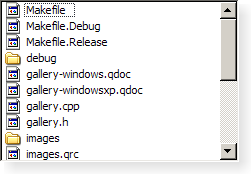QListView#
The QListView class provides a list or icon view onto a model. More…
Inherited by: QUndoView, QListWidget, QHelpIndexWidget
Synopsis#
Properties#
batchSize- The number of items laid out in each batch if layoutMode is set to Batchedflow- Which direction the items layout should flowgridSize- The size of the layout gridisWrapping- Whether the items layout should wrapitemAlignment- The alignment of each item in its celllayoutMode- Determines whether the layout of items should happen immediately or be delayedmodelColumn- The column in the model that is visiblemovement- Whether the items can be moved freely, are snapped to a grid, or cannot be moved at allresizeMode- Whether the items are laid out again when the view is resizedselectionRectVisible- If the selection rectangle should be visiblespacing- The space around the items in the layoutuniformItemSizes- Whether all items in the listview have the same sizeviewMode- The view mode of the QListViewwordWrap- The item text word-wrapping policy
Functions#
def
batchSize()def
clearPropertyFlags()def
contentsSize()def
flow()def
gridSize()def
isRowHidden(row)def
isSelectionRectVisible()def
isWrapping()def
itemAlignment()def
layoutMode()def
modelColumn()def
movement()def
rectForIndex(index)def
resizeContents(width, height)def
resizeMode()def
setBatchSize(batchSize)def
setFlow(flow)def
setGridSize(size)def
setItemAlignment(alignment)def
setLayoutMode(mode)def
setModelColumn(column)def
setMovement(movement)def
setPositionForIndex(position, index)def
setResizeMode(mode)def
setRowHidden(row, hide)def
setSelectionRectVisible(show)def
setSpacing(space)def
setUniformItemSizes(enable)def
setViewMode(mode)def
setWordWrap(on)def
setWrapping(enable)def
spacing()def
uniformItemSizes()def
viewMode()def
wordWrap()
Signals#
def
indexesMoved(indexes)
Note
This documentation may contain snippets that were automatically translated from C++ to Python. We always welcome contributions to the snippet translation. If you see an issue with the translation, you can also let us know by creating a ticket on https:/bugreports.qt.io/projects/PYSIDE
Detailed Description#
A QListView presents items stored in a model, either as a simple non-hierarchical list, or as a collection of icons. This class is used to provide lists and icon views that were previously provided by the QListBox and QIconView classes, but using the more flexible approach provided by Qt’s model/view architecture.
The QListView class is one of the Model/View Classes and is part of Qt’s model/view framework .
This view does not display horizontal or vertical headers; to display a list of items with a horizontal header, use QTreeView instead.
QListView implements the interfaces defined by the QAbstractItemView class to allow it to display data provided by models derived from the QAbstractItemModel class.
Items in a list view can be displayed using one of two view modes: In ListMode , the items are displayed in the form of a simple list; in IconMode , the list view takes the form of an icon view in which the items are displayed with icons like files in a file manager. By default, the list view is in ListMode . To change the view mode, use the setViewMode() function, and to determine the current view mode, use viewMode() .
Items in these views are laid out in the direction specified by the flow() of the list view. The items may be fixed in place, or allowed to move, depending on the view’s movement() state.
If the items in the model cannot be completely laid out in the direction of flow, they can be wrapped at the boundary of the view widget; this depends on isWrapping() . This property is useful when the items are being represented by an icon view.
The resizeMode() and layoutMode() govern how and when the items are laid out. Items are spaced according to their spacing() , and can exist within a notional grid of size specified by gridSize() . The items can be rendered as large or small icons depending on their iconSize() .
Improving Performance#
It is possible to give the view hints about the data it is handling in order to improve its performance when displaying large numbers of items. One approach that can be taken for views that are intended to display items with equal sizes is to set the uniformItemSizes property to true.
See also
- class PySide6.QtWidgets.QListView([parent=None])#
- Parameters:
parent –
PySide6.QtWidgets.QWidget
Creates a new QListView with the given parent to view a model. Use setModel() to set the model.
Note
Properties can be used directly when from __feature__ import true_property is used or via accessor functions otherwise.
- property PᅟySide6.QtWidgets.QListView.batchSize: int#
This property holds the number of items laid out in each batch if layoutMode is set to Batched .
The default value is 100.
- Access functions:
batchSize()setBatchSize(batchSize)
- property PᅟySide6.QtWidgets.QListView.flow: Flow#
This property holds which direction the items layout should flow..
If this property is LeftToRight , the items will be laid out left to right. If the isWrapping property is true, the layout will wrap when it reaches the right side of the visible area. If this property is TopToBottom , the items will be laid out from the top of the visible area, wrapping when it reaches the bottom.
Setting this property when the view is visible will cause the items to be laid out again.
By default, this property is set to TopToBottom .
See also
- property PᅟySide6.QtWidgets.QListView.gridSize: PySide6.QtCore.QSize#
This property holds the size of the layout grid.
This property is the size of the grid in which the items are laid out. The default is an empty size which means that there is no grid and the layout is not done in a grid. Setting this property to a non-empty size switches on the grid layout. (When a grid layout is in force the spacing property is ignored.)
Setting this property when the view is visible will cause the items to be laid out again.
See also
- Access functions:
gridSize()setGridSize(size)
- property PᅟySide6.QtWidgets.QListView.isWrapping: bool#
This property holds whether the items layout should wrap..
This property holds whether the layout should wrap when there is no more space in the visible area. The point at which the layout wraps depends on the flow property.
Setting this property when the view is visible will cause the items to be laid out again.
By default, this property is false.
See also
- Access functions:
isWrapping()setWrapping(enable)
- property PᅟySide6.QtWidgets.QListView.itemAlignment: Combination of Qt.AlignmentFlag#
This property holds the alignment of each item in its cell.
This is only supported in ListMode with TopToBottom flow and with wrapping enabled. The default alignment is 0, which means that an item fills its cell entirely.
- Access functions:
setItemAlignment(alignment)
- property PᅟySide6.QtWidgets.QListView.layoutMode: LayoutMode#
This property determines whether the layout of items should happen immediately or be delayed..
This property holds the layout mode for the items. When the mode is SinglePass (the default), the items are laid out all in one go. When the mode is Batched , the items are laid out in batches of batchSize items, while processing events. This makes it possible to instantly view and interact with the visible items while the rest are being laid out.
See also
- Access functions:
layoutMode()setLayoutMode(mode)
- property PᅟySide6.QtWidgets.QListView.modelColumn: int#
This property holds the column in the model that is visible.
By default, this property contains 0, indicating that the first column in the model will be shown.
- Access functions:
modelColumn()setModelColumn(column)
- property PᅟySide6.QtWidgets.QListView.movement: Movement#
This property holds whether the items can be moved freely, are snapped to a grid, or cannot be moved at all..
This property determines how the user can move the items in the view. Static means that the items can’t be moved by the user. Free means that the user can drag and drop the items to any position in the view. Snap means that the user can drag and drop the items, but only to the positions in a notional grid signified by the gridSize property.
Setting this property when the view is visible will cause the items to be laid out again.
By default, this property is set to Static .
See also
- Access functions:
movement()setMovement(movement)
- property PᅟySide6.QtWidgets.QListView.resizeMode: ResizeMode#
This property holds whether the items are laid out again when the view is resized..
If this property is Adjust , the items will be laid out again when the view is resized. If the value is Fixed , the items will not be laid out when the view is resized.
By default, this property is set to Fixed .
- Access functions:
resizeMode()setResizeMode(mode)
- property PᅟySide6.QtWidgets.QListView.selectionRectVisible: bool#
This property holds if the selection rectangle should be visible.
If this property is true then the selection rectangle is visible; otherwise it will be hidden.
Note
The selection rectangle will only be visible if the selection mode is in a mode where more than one item can be selected; i.e., it will not draw a selection rectangle if the selection mode is SingleSelection .
By default, this property is false.
- Access functions:
- property PᅟySide6.QtWidgets.QListView.spacing: int#
This property holds the space around the items in the layout.
This property is the size of the empty space that is padded around an item in the layout.
Setting this property when the view is visible will cause the items to be laid out again.
By default, this property contains a value of 0.
See also
- Access functions:
spacing()setSpacing(space)
- property PᅟySide6.QtWidgets.QListView.uniformItemSizes: bool#
This property holds whether all items in the listview have the same size.
This property should only be set to true if it is guaranteed that all items in the view have the same size. This enables the view to do some optimizations for performance purposes.
By default, this property is false.
- Access functions:
setUniformItemSizes(enable)
- property PᅟySide6.QtWidgets.QListView.viewMode: ViewMode#
This property holds the view mode of the QListView ..
This property will change the other unset properties to conform with the set view mode. QListView -specific properties that have already been set will not be changed, unless clearPropertyFlags() has been called.
Setting the view mode will enable or disable drag and drop based on the selected movement. For ListMode , the default movement is Static (drag and drop disabled); for IconMode , the default movement is Free (drag and drop enabled).
See also
- Access functions:
viewMode()setViewMode(mode)
- property PᅟySide6.QtWidgets.QListView.wordWrap: bool#
This property holds the item text word-wrapping policy.
If this property is true then the item text is wrapped where necessary at word-breaks; otherwise it is not wrapped at all. This property is false by default.
Please note that even if wrapping is enabled, the cell will not be expanded to make room for the text. It will print ellipsis for text that cannot be shown, according to the view’s textElideMode .
- Access functions:
wordWrap()setWordWrap(on)
- PySide6.QtWidgets.QListView.Movement#
Constant
Description
QListView.Static
The items cannot be moved by the user.
QListView.Free
The items can be moved freely by the user.
QListView.Snap
The items snap to the specified grid when moved; see
setGridSize().
- PySide6.QtWidgets.QListView.Flow#
Constant
Description
QListView.LeftToRight
The items are laid out in the view from the left to the right.
QListView.TopToBottom
The items are laid out in the view from the top to the bottom.
- PySide6.QtWidgets.QListView.ResizeMode#
Constant
Description
QListView.Fixed
The items will only be laid out the first time the view is shown.
QListView.Adjust
The items will be laid out every time the view is resized.
- PySide6.QtWidgets.QListView.LayoutMode#
Constant
Description
QListView.SinglePass
The items are laid out all at once.
QListView.Batched
The items are laid out in batches of
batchSizeitems.See also
- PySide6.QtWidgets.QListView.ViewMode#
Constant
Description
QListView.ListMode
The items are laid out using
TopToBottomflow, with Small size and Static movementQListView.IconMode
The items are laid out using
LeftToRightflow, with Large size and Free movement
- PySide6.QtWidgets.QListView.batchSize()#
- Return type:
int
See also
Getter of property batchSize .
- PySide6.QtWidgets.QListView.clearPropertyFlags()#
Clears the QListView -specific property flags. See viewMode .
Properties inherited from QAbstractItemView are not covered by the property flags. Specifically, dragEnabled and acceptsDrops are computed by QListView when calling setMovement() or setViewMode() .
- PySide6.QtWidgets.QListView.contentsSize()#
- Return type:
Getter of property flow .
- PySide6.QtWidgets.QListView.gridSize()#
- Return type:
See also
Getter of property gridSize .
- PySide6.QtWidgets.QListView.indexesMoved(indexes)#
- Parameters:
indexes – .list of QModelIndex
This signal is emitted when the specified indexes are moved in the view.
- PySide6.QtWidgets.QListView.isRowHidden(row)#
- Parameters:
row – int
- Return type:
bool
Returns true if the row is hidden; otherwise returns false.
- PySide6.QtWidgets.QListView.isSelectionRectVisible()#
- Return type:
bool
Getter of property selectionRectVisible .
- PySide6.QtWidgets.QListView.isWrapping()#
- Return type:
bool
Getter of property isWrapping .
- PySide6.QtWidgets.QListView.itemAlignment()#
- Return type:
Combination of
Qt.AlignmentFlag
See also
Getter of property itemAlignment .
- PySide6.QtWidgets.QListView.layoutMode()#
- Return type:
See also
Getter of property layoutMode .
- PySide6.QtWidgets.QListView.modelColumn()#
- Return type:
int
See also
Getter of property modelColumn .
- PySide6.QtWidgets.QListView.movement()#
- Return type:
See also
Getter of property movement .
- PySide6.QtWidgets.QListView.rectForIndex(index)#
- Parameters:
index –
PySide6.QtCore.QModelIndex- Return type:
Returns the rectangle of the item at position index in the model. The rectangle is in contents coordinates.
See also
visualRect()
- PySide6.QtWidgets.QListView.resizeContents(width, height)#
- Parameters:
width – int
height – int
- PySide6.QtWidgets.QListView.resizeMode()#
- Return type:
See also
Getter of property resizeMode .
- PySide6.QtWidgets.QListView.setBatchSize(batchSize)#
- Parameters:
batchSize – int
See also
Setter of property batchSize .
Setter of property flow .
- PySide6.QtWidgets.QListView.setGridSize(size)#
- Parameters:
size –
PySide6.QtCore.QSize
See also
Setter of property gridSize .
- PySide6.QtWidgets.QListView.setItemAlignment(alignment)#
- Parameters:
alignment – Combination of
Qt.AlignmentFlag
See also
Setter of property itemAlignment .
- PySide6.QtWidgets.QListView.setLayoutMode(mode)#
- Parameters:
mode –
LayoutMode
See also
Setter of property layoutMode .
- PySide6.QtWidgets.QListView.setModelColumn(column)#
- Parameters:
column – int
See also
Setter of property modelColumn .
Setter of property movement .
- PySide6.QtWidgets.QListView.setPositionForIndex(position, index)#
- Parameters:
position –
PySide6.QtCore.QPointindex –
PySide6.QtCore.QModelIndex
Sets the contents position of the item at index in the model to the given position. If the list view’s movement mode is Static or its view mode is ListView, this function will have no effect.
- PySide6.QtWidgets.QListView.setResizeMode(mode)#
- Parameters:
mode –
ResizeMode
See also
Setter of property resizeMode .
- PySide6.QtWidgets.QListView.setRowHidden(row, hide)#
- Parameters:
row – int
hide – bool
If hide is true, the given row will be hidden; otherwise the row will be shown.
See also
- PySide6.QtWidgets.QListView.setSelectionRectVisible(show)#
- Parameters:
show – bool
See also
Setter of property selectionRectVisible .
Setter of property spacing .
- PySide6.QtWidgets.QListView.setUniformItemSizes(enable)#
- Parameters:
enable – bool
See also
Setter of property uniformItemSizes .
Setter of property viewMode .
- PySide6.QtWidgets.QListView.setWordWrap(on)#
- Parameters:
on – bool
See also
Setter of property wordWrap .
- PySide6.QtWidgets.QListView.setWrapping(enable)#
- Parameters:
enable – bool
See also
Setter of property isWrapping .
- PySide6.QtWidgets.QListView.spacing()#
- Return type:
int
See also
Getter of property spacing .
- PySide6.QtWidgets.QListView.uniformItemSizes()#
- Return type:
bool
See also
Getter of property uniformItemSizes .
- PySide6.QtWidgets.QListView.viewMode()#
- Return type:
See also
Getter of property viewMode .
- PySide6.QtWidgets.QListView.wordWrap()#
- Return type:
bool
See also
Getter of property wordWrap .