Manage users
Hover the mouse over the user icon to display a menu, and select User Management to open the User Management view. The User List view displays the email address, full name, roles, and status of each user account. Click the Edit button to modify the user profile.
The account can be either Enabled or Disabled. If the account is disabled, the user is not permitted to login or query the API, and the user's privileges are suspended. A disabled account will no longer reserve a license seat, either.
In the Account Requests view, administrators can accept or deny a new user's request for an account. The tab lists the date the account was requested and the user's email address and full name.
To allow self-signup, administrators can turn on the Automatically Accept Account Requests option in the Server view.
LDAP integration
The LDAP integration provided by Test Center directly interfaces with the OpenLDAP C library and is only available on Linux.
LDAP can be configured within the application.ini located in the directory /testcenter/config, the primary things to configure here are
- The
Librarywith the path to the OpenLDAP library installed on the Test Center instance. - The
BaseDN search path, where you can specify in which organizational unit of the directory service the users are located. - The
UserMailFilterto specify the matching rule used to locate the entry attribute that contains the email address. You can likely leave it at the default value ("(mail=%1)").
The LDAP server is then used to authenticate users. The login name must be their email address.
When LDAP is enabled it is recommended to disable the Enable Account Requests setting within the server settings menu. Administrators can either manually import LDAP users using the Import Users tab within the user management, or enable the Automatically Accept Account Requests setting to allow auto registration of LDAP users.
Create and manage upload tokens
To create upload tokens, select Upload Tokens in the User Settings view, and then click Add Upload Token. This option and tab are available only for users with the upload role set in the User Management view.

Creating upload token
Administrators can revoke and manage upload tokens in User Management > Access Tokens.
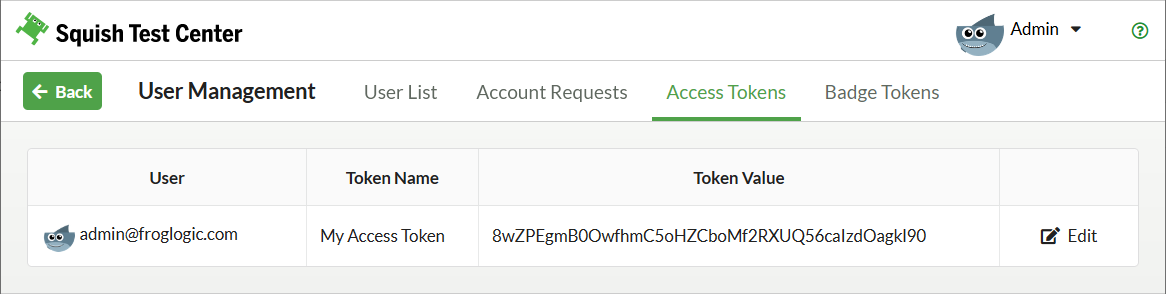
Revoking upload token
Create and manage badge tokens
Administrators can create and manage badge tokens in User Management > Badge Tokens.
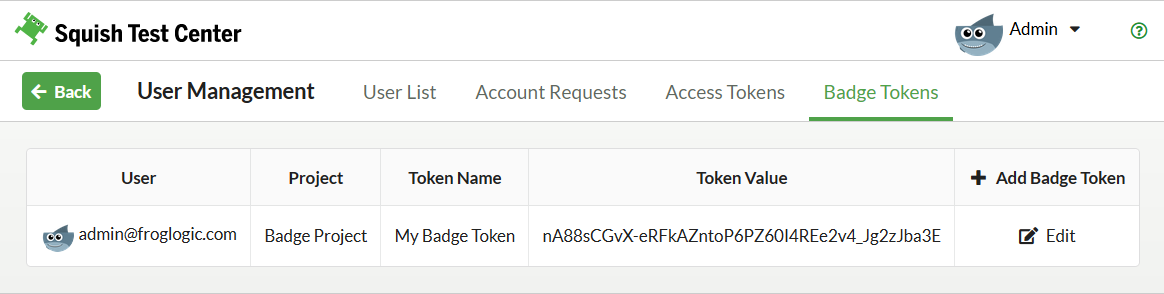
Manage badge token
© 2024 The Qt Company Ltd.
Documentation contributions included herein are the copyrights of
their respective owners.
The documentation provided herein is licensed under the terms of the GNU Free Documentation License version 1.3 as published by the Free Software Foundation.
Qt and respective logos are trademarks of The Qt Company Ltd. in Finland and/or other countries worldwide. All other trademarks are property
of their respective owners.

