Runner/Server Log
The Runner/Server Log view shows information from from the squishrunner and squishserver related to AUT launching and hooking, timeouts, and so on. To open it, select Window > Show View > Runner/Server Log.
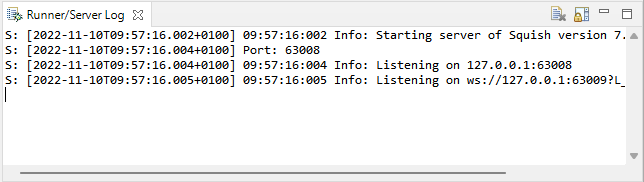
The Runner/Server Log view
Log lines beginning with S: come from the squishserver and lines beginning with R: come from the squishrunner. The other lines come from the Squish IDE.
Use context menu commands to select log contents and copy them to the clipboard. For example, Qt support might ask you to send long contents to them to help solve the problem you report.
Select the Clear Console button ( ) to remove the contents of the view.
) to remove the contents of the view.
By default, the view displays the latest messages. Select the Scroll Lock button to pin the current log contents to the top of the view.
Understanding log messages with the help of AI
In order to request help from a Large Language Model (LLM) in analyzing log messages from the squishrunner or squishserver you need to download and install the Squish AI Assistant extension first.
Once the extension is installed select the log lines to receive help with and open the context menu of the view. In the context menu select the What do the selected Runner/Server log entries mean? entry (![]() ) to generate a prompt in the Squish AI Assistant view and then send the prompt to the LLM to let it analyze and help with the log messages.
) to generate a prompt in the Squish AI Assistant view and then send the prompt to the LLM to let it analyze and help with the log messages.
© 2025 The Qt Company Ltd.
Documentation contributions included herein are the copyrights of
their respective owners.
The documentation provided herein is licensed under the terms of the GNU Free Documentation License version 1.3 as published by the Free Software Foundation.
Qt and respective logos are trademarks of The Qt Company Ltd. in Finland and/or other countries worldwide. All other trademarks are property
of their respective owners.

