Squish AI Assistant
The AI Assistant view allows to send pre-generated or custom prompts to a Large Language Model (LLM) and view the results received from the LLM. It also allows to apply code changes provided by the LLM to the editor. To open it, select the Squish AI Assistant toolbar icon (![]() ).
).
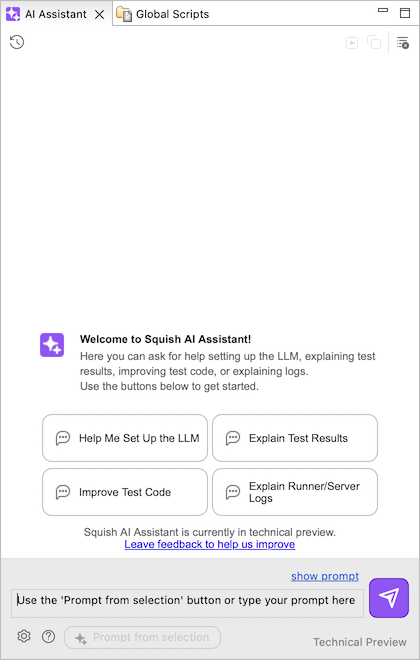
AI Assistant view showing inline help
Initially the view shows a welcome area with interactive buttons to learn more about how to use the AI Assistant view. Selecting one of the Help me Set Up the LLM, Explain Test Results, Improve Test Code, and Explain Runner/Server Logs buttons will expand with information helping you to use the view.
The clear toolbar button (![]() ) can be selected to clear the current results and return to the welcome area.
) can be selected to clear the current results and return to the welcome area.
The settings button (![]() ) can be selected to navigate to the Squish AI Assistant preference page.
) can be selected to navigate to the Squish AI Assistant preference page.
The info button (![]() ) can be selected to open this reference documentation.
) can be selected to open this reference documentation.
Generate prompts based on the selection
The Squish AI Assistant supports generating prompts incorporating information from the currently selected UI elements in the Squish IDE. This works for script code selected in the editor, failed test results in the Test Results view as well as selected output from the Runner/Server Log.
After selecting script code, log output or a failed result entry you can use the Prompt from selection button ( ) to generate a prompt. You can also use the context menu entries present in the above mentioned views to generate a prompt related to the selection in that view.
) to generate a prompt. You can also use the context menu entries present in the above mentioned views to generate a prompt related to the selection in that view.
You can inspect the prompt information that will be sent to the LLM by clicking on the show prompt link. It is also possible to modify the prompt here which will turn it into a custom prompt.
Once the prompt has been generated or modified it can be sent to the LLM. Depending on whether the automatically send prompts when using context menu option from Squish AI Assistant preferences page has been enabled, prompts are either sent automatically or require pressing the send button (![]() ).
).
The response from the LLM will replace the content of the welcome area or the previous response.
Write your own prompts and send them to the LLM
In order to write the prompt yourself it is necessary that the prompt editor is visible. You can click the show prompt link to make it appear above the Prompt from selection button. Once it is visible you can write your prompt to the LLM into the text field.
In order to send to the LLM use the send button (![]() ). The results will be displayed in the top section replacing the welcome area or the previous response.
). The results will be displayed in the top section replacing the welcome area or the previous response.
Apply the LLM response to your tests
The response from the LLM displayed in the upper section may contain code snippets that the LLM suggests to apply to your test scripts.
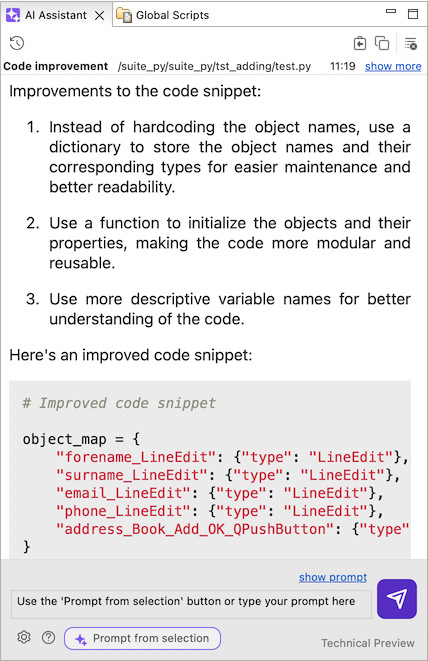
AI Assistant shows a response from the LLM
You can copy the code presented by the LLM using the Copy the code snippets to clipboard button (![]() ) to your clipboard and paste them where you need them to then modify them.
) to your clipboard and paste them where you need them to then modify them.
Alternatively the AI assistant can append the code snippets, alongside an indication these are AI-generated, directly into the currently edited file. Use the Insert code snippets into current file button (![]() ) to append the code snippets at the end of the active editor.
) to append the code snippets at the end of the active editor.
Access previous prompts
The AI assistant view keeps track of the prompts and corresponding responses that are being while the Squish IDE is running. Upon a restart of the IDE this information is currently lost.
You can navigate to any of the previously sent prompts, from the current Squish IDE session, by using the dropdown opened from the Show history button (![]() ).
).
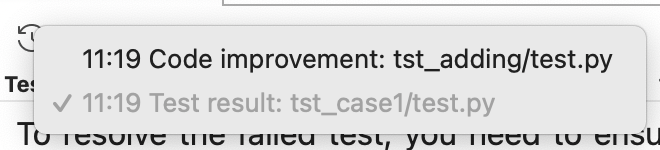
AI assistant history dropdown list
Each entry consists of a short description, indicating which generated prompt has been sent or whether it was a custom prompt. Alongside this the time when it was sent is presented and the currently displayed response is highlighted.
Selecting an entry from this dropdown will fill the prompt field with the originally sent prompt and display the previously received response from the LLM in the response area.
© 2025 The Qt Company Ltd.
Documentation contributions included herein are the copyrights of
their respective owners.
The documentation provided herein is licensed under the terms of the GNU Free Documentation License version 1.3 as published by the Free Software Foundation.
Qt and respective logos are trademarks of The Qt Company Ltd. in Finland and/or other countries worldwide. All other trademarks are property
of their respective owners.

