Server Settings
To open the Server Settings dialog, select Edit > Server Settings.
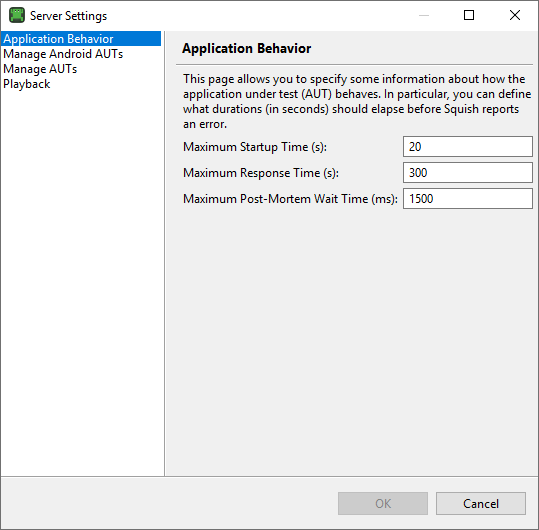
Application Behavior pane
In the Application Behavior pane, set Squish's timeouts for AUT startup, response, and post-mortem wait time.
You can set the response time also using the squishrunner's or squishserver's setResponseTimeout option. For more information, see Configuring squishrunner and Configuring squishserver).
Browser pane
In the Browser pane, set the browser to use for testing web applications.
Manage AUTs pane
In the Manage AUTs pane, manage the Mapped AUTs, AUT Paths, and Attachable AUTs that are registered with the squishserver. For more information, see AUT Paths and Mapped AUTs.
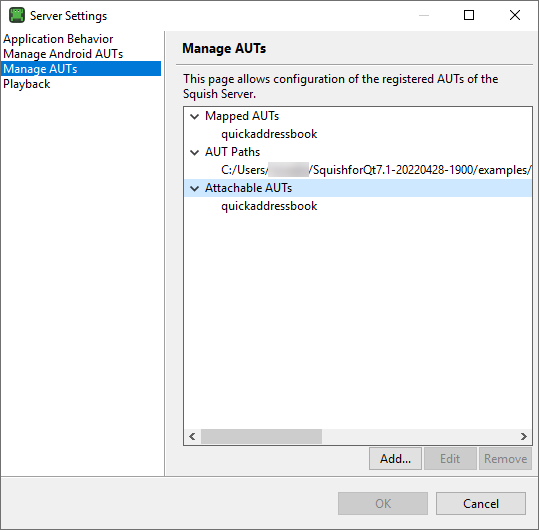
To remove the selected item, click the Remove button. To add a new mapped AUT, AUT path, or attachable AUT, first click the appropriate parent item (e.g., Mapped AUTs if you want to add a mapped AUT), and then click the Add button.
Click the Close button to save your changes and close the dialog.
You can also register and unregister AUTs by using Squish's command line tools, as instructed in AUT Paths and Mapped AUTs.
Playback pane
In the Playback pane, select the Animate Mouse Cursor checkbox to animate the mouse cursor when replaying tests.
© 2025 The Qt Company Ltd.
Documentation contributions included herein are the copyrights of
their respective owners.
The documentation provided herein is licensed under the terms of the GNU Free Documentation License version 1.3 as published by the Free Software Foundation.
Qt and respective logos are trademarks of The Qt Company Ltd. in Finland and/or other countries worldwide. All other trademarks are property
of their respective owners.

