Switch to Editor
Select Window > Navigation > Switch to Editor to activate an Editor view tab. For example, the one shown and with the keyboard focus.
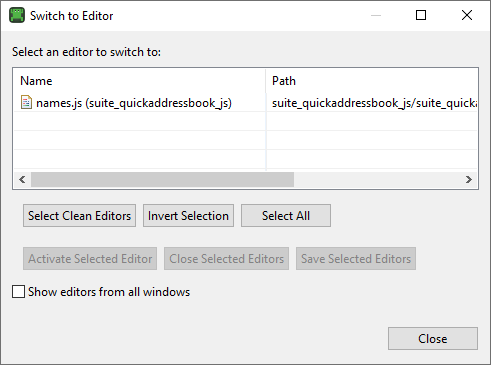
This dialog shows the path and filename of the files being edited, whereas the the Editor view tabs only shows the filename, unless you hover the mouse over a tab to show the full path.
To switch to a particular tab, click the name of the file in the list, and then click the Close button.
Click the Select Clean Editors or Select All buttons to select multiple tabs. Click Invert Selection to select all but the currently selected content.
You can also activate, save, and close selected editors.
© 2025 The Qt Company Ltd.
Documentation contributions included herein are the copyrights of
their respective owners.
The documentation provided herein is licensed under the terms of the GNU Free Documentation License version 1.3 as published by the Free Software Foundation.
Qt and respective logos are trademarks of The Qt Company Ltd. in Finland and/or other countries worldwide. All other trademarks are property
of their respective owners.

