Import Squish Resource
To open the Import Squish Resource dialog, select File > Import Test Resource.
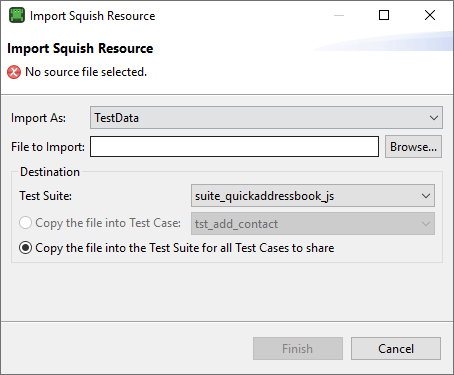
In the Import As field, specify the type of the resource to import: script, test data, verification point, gesture, or visual lookup.
Locate the File to Import by clicking the Browse button and navigating to it in the Open File dialog. You can import a test data file in .tsv (tab-separated values format), .csv (comma-separated values format), or .xls or .xlsx (Microsoft Excel spreadsheet format).
You can import a test script file that contains functions you want all the test suite's test cases to be able to share using the source(filename) function, for example. It must be in the scripting language that is used by the test suite's test cases.
You can store the resources within a particular test case or in a location that is accessible to all the test suite's test scripts. Select the Copy the file into the Test Suite for all Test Cases to share radio button, unless the test data or test script resource really is specific to one particular test case. In that case, select the Copy to Test Case radio button.
To import the resource, click the Finish button.
See also, New Squish Test Data and New Squish Test Script.
© 2025 The Qt Company Ltd.
Documentation contributions included herein are the copyrights of
their respective owners.
The documentation provided herein is licensed under the terms of the GNU Free Documentation License version 1.3 as published by the Free Software Foundation.
Qt and respective logos are trademarks of The Qt Company Ltd. in Finland and/or other countries worldwide. All other trademarks are property
of their respective owners.

