コックピット
グラフを使って飛行機のコックピットを模したアプリケーションの例。
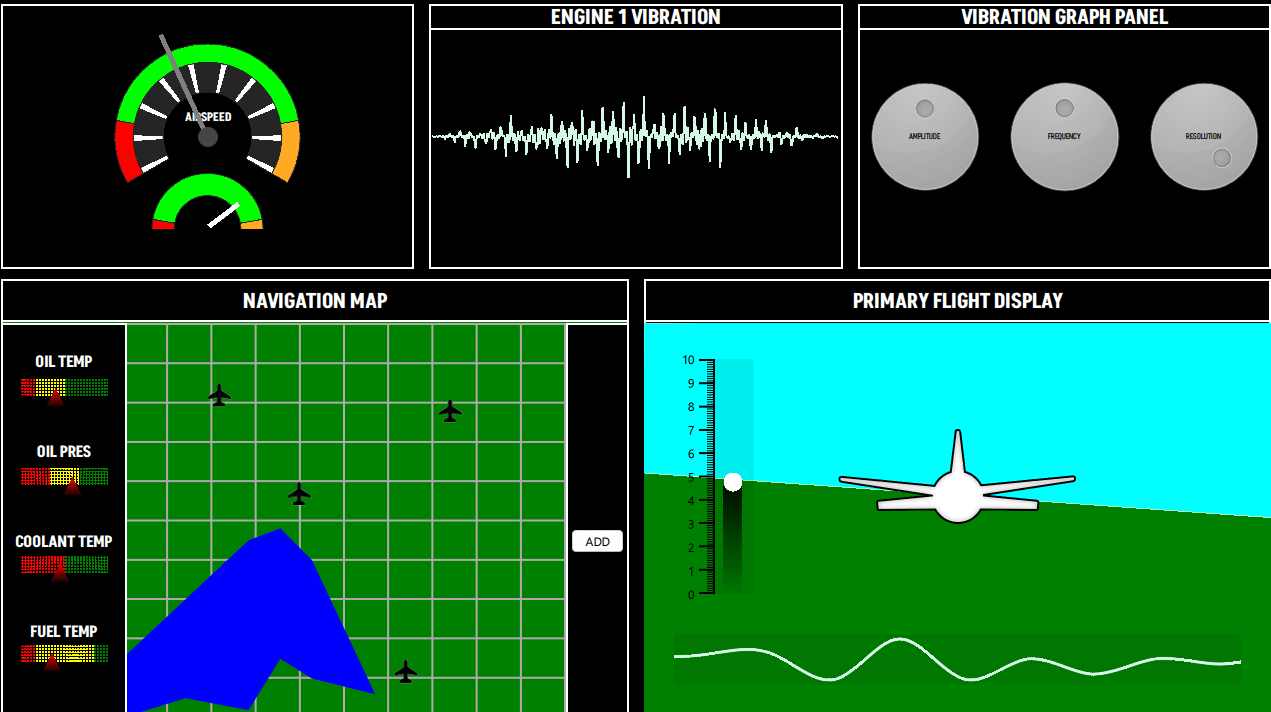
コックピットの例では、架空の飛行機のコントロール画面を描くために、さまざまな種類のグラフが用意されています。この例で使用されているグラフは次のとおりです:
- PieSeries (スピードメーター)
- LineSeries (振動パネル、ナビゲーションマップ)
- AreaSeries (ナビゲーションマップ、プライマリフライトディスプレイ)
- BarSeries (ナビゲーションマップ、プライマリフライトディスプレイ)
- ScatterSeries (ナビゲーションマップ)
- SplineSeries (プライマリーフライトディスプレイ)
例の実行
から例を実行するには Qt Creatorからサンプルを実行するには、Welcome モードを開き、Examples からサンプルを選択します。詳細については、Qt Creator:Tutorialを参照してください:ビルドと実行。
スピードメーター
スピードメーター・ビューは、1つのGraphsView の中に3つのPieSeries があり、両方の文字盤の針として QML Rectangle が使用されています。
GraphsTheme のbackgroundVisibleプロパティはfalse に設定されています。すべてのPieSlices はそれぞれ独自のカスタムカラーを持っています。中心が空洞になっている円形の目盛りを表示するために、この例では異なるholeSize を持つPieSeries を使用しています。
GraphsView { id: chart anchors.fill: parent anchors.margins: 20 theme: GraphsTheme { backgroundVisible: false borderColors: ["#252525"] } PieSeries { id: pieOuter pieSize: 1 holeSize: 0.8 startAngle: -120 endAngle: 120 PieSlice { label: "Stall"; value: 1; color: "#ff0000"; labelVisible: false } PieSlice { label: "Optimal"; value: 4; color: "#00ff00"; labelVisible: false } PieSlice { label: "Overspeed"; value: 1; color: "#ffaa22"; labelVisible: false } } PieSeries { pieSize: 0.8 holeSize: 0.6 startAngle: -120 endAngle: 120 PieSlice { value: 1; color: "#ffffff"; } PieSlice { value: 4; color: "#252525"; } PieSlice { value: 1; color: "#ffffff"; } PieSlice { value: 4; color: "#252525"; } PieSlice { value: 1; color: "#ffffff"; } PieSlice { value: 4; color: "#252525"; } PieSlice { value: 1; color: "#ffffff"; } PieSlice { value: 4; color: "#252525"; } PieSlice { value: 1; color: "#ffffff"; } PieSlice { value: 4; color: "#252525"; } PieSlice { value: 1; color: "#ffffff"; } PieSlice { value: 4; color: "#252525"; } PieSlice { value: 1; color: "#ffffff"; } PieSlice { value: 4; color: "#252525"; } PieSlice { value: 1; color: "#ffffff"; } PieSlice { value: 4; color: "#252525"; } PieSlice { value: 1; color: "#ffffff"; } PieSlice { value: 4; color: "#252525"; } PieSlice { value: 1; color: "#ffffff"; } } PieSeries { pieSize: 0.6 holeSize: 1.0 startAngle: -120 endAngle: 120 verticalPosition: 1 PieSlice { label: "Stall"; value: 1; color: "#ff0000"; labelVisible: false } PieSlice { label: "Optimal"; value: 4; color: "#00ff00"; labelVisible: false } PieSlice { label: "Overspeed"; value: 1; color: "#ffaa22"; labelVisible: false } } }
振動パネル
振動パネルにはLineSeries が含まれ、実行時に動的に更新されます。起動後、QML のappend関数を使用して一連のポイントが追加されます。その後、各フレームで、replace関数を使用して値が計算値で置き換えられます。これらの値は、振動グラフパネルで変更することができます。
LineSeries { id: line property int divisions: 500 property real amplitude: 0.5 property real resolution: 0.5 FrameAnimation { running: true onTriggered: { for (let i = 0; i < line.divisions; ++i) { let y = Math.sin(line.resolution*i) y *= Math.cos(i) y *= Math.sin(i / line.divisions * 3.2) * 3 * line.amplitude * Math.random() line.replace(i, (i/line.divisions) * 8.0, y + 4) } } } Component.onCompleted: { for (let i = 1; i <= divisions; ++i) { append((i/divisions) * 8.0, 4.0) } } function change(newDivs) { let delta = newDivs - divisions if (delta < 0) { delta = Math.abs(delta) removeMultiple(count - 1 - delta, delta) } else { for (let i = 0; i < delta; ++i) { append(((count + i)/divisions) * 8.0, 4.0) } } divisions = newDivs } }
振動グラフパネル
このパネルには、振動パネルに表示される視覚化に影響を与える値を調整するためのコントロールノブがあります。
ナビゲーションマップ
ナビゲーションマップには 2 つの主要セクションがあります:
- 左側のパネルには、BarSets のカラーを使用して各バーをシェーディングするカスタムシェーダー付きのBarSeries が多数含まれています。
BarSeries { property real barOpacity: 0. id: barSeries barsType: BarSeries.BarsType.Stacked barWidth: 0.2 barDelegate: Item { id: delegate antialiasing: true property real barOpacity: 0.5 property color barColor property string barLabel FrameAnimation { running: true onTriggered: { delegate.barOpacity = Math.abs(Math.sin(elapsedTime)) } } ShaderEffect { id: effect readonly property alias iTime: delegate.barOpacity readonly property alias iColor: delegate.barColor readonly property vector3d iResolution: Qt.vector3d(width, height, 1.0) blending: true fragmentShader: 'bar.frag.qsb' anchors.fill: parent } } BarSet { id: set1; label: "Low"; values: [1, 2, 3, 1]; color: "red" } BarSet { id: set2; label: "Medium"; values: [2, 2, 0, 4]; color: "yellow"} BarSet { id: set3; label: "High"; values: [3, 2, 3, 1]; color: "green"} }
- 右側のパネルには以下が含まれます:
- AreaSeries 、2つのLineSeries 、架空の湖を視覚化。
- その上のScatterSeries は、地図上に空港などのカスタムアイコンを表示します。
- ADDボタンは、LineSeries を追加し、そのポイントを移動してパスを作成できます。このLineSeries 、pointDelegateにカスタムシェーダーを使用し、ScatterSeries 、画像を使用しています。
AreaSeries { property double x: 0 property double y: 0 id: lake1 color: "blue" upperSeries: LineSeries { id: s1 XYPoint { x: 0.0; y: -3.5 } XYPoint { x: 1.0; y: -5.0 } XYPoint { x: 2.0; y: -2.5 } XYPoint { x: 2.5; y: -4.0 } XYPoint { x: 3.0; y: -4.2 } } lowerSeries: LineSeries { id: s2 XYPoint { x: 0.0; y: -7.2 } XYPoint { x: 1.0; y: -7.0 } XYPoint { x: 2.0; y: -8.5 } XYPoint { x: 2.5; y: -8.0 } XYPoint { x: 3.0; y: -9.0 } XYPoint { x: 4.0; y: -6.5 } } } AreaSeries { property double x: 0 property double y: 0 id: lake2 color: "blue" upperSeries: LineSeries { id: s3 XYPoint { x: 0.0; y: 1.5 } XYPoint { x: 1.0; y: 3.0 } XYPoint { x: 2.0; y: 4.5 } XYPoint { x: 2.5; y: 4.8 } XYPoint { x: 3.0; y: 4.0 } } lowerSeries: LineSeries { id: s4 XYPoint { x: 0.0; y: 0.0 } XYPoint { x: 1.0; y: 0.5 } XYPoint { x: 2.0; y: 0.2 } XYPoint { x: 2.5; y: 1.5 } XYPoint { x: 3.0; y: 1.0 } XYPoint { x: 4.0; y: 0.6 } } } // POI ScatterSeries { name: "Airport" pointDelegate: Image { source: "airplane-ico.png" mipmap: true width: 30 height: 30 } XYPoint{x: 4.0; y: 5.7} XYPoint{x: 2.2; y: 8.2} XYPoint{x: 6.4; y: 1.2} XYPoint{x: 7.4; y: 7.8} } LineSeries { id: linePath selectable: true draggable: true color: "white" pointDelegate: Item { width: 50 height: 50 property real pointValueX property real pointValueY FrameAnimation { id: scatterAnim running: true } ShaderEffect { readonly property vector3d iResolution: Qt.vector3d(width, height, 1.0) readonly property alias iTime: scatterAnim.elapsedTime blending: true fragmentShader: 'circleMarker.frag.qsb' anchors.fill: parent } Text { color: "white" font.pointSize: 4 text: "LAT: " + pointValueX.toFixed(1) + ", " + "LON: " + pointValueY.toFixed(1) } } }
プライマリーフライトディスプレイ
Primary Flight Displayは、地形の「3D」ビューを模倣しています。地面と空をそれぞれカスタムカラーで表現するために、2つのAreaSeries 。FrameAnimation はこれらの系列の値を更新します。
AreaSeries { id: upperArea color: "cyan" upperSeries: LineSeries { XYPoint {x: 0; y: 10} XYPoint {x: 10; y: 10} } lowerSeries: LineSeries { id: upperLine XYPoint {x: 0; y: 3} XYPoint {x: 10; y: 4} } } FrameAnimation { running: true onTriggered: { upperLine.replace(0, upperLine.at(0).x, Math.sin(elapsedTime) + 6) upperLine.replace(1, upperLine.at(1).x, Math.cos(elapsedTime) + 6) lowerLine.replace(0, lowerLine.at(0).x, Math.sin(elapsedTime) + 6) lowerLine.replace(1, lowerLine.at(1).x, Math.cos(elapsedTime) + 6) barSet.values = [Math.sin(elapsedTime) + 5] } }
左側には、テーマ別のBarSeries 、Y軸のラベルが表示されている。このBarSeries 、バーにもカスタムシェーダーを使用しています。
BarSeries { id: barSeries selectable: true barDelegate: Item { id: delegate antialiasing: true property real barOpacity: 0.5 property color barColor property string barLabel ShaderEffect { id: effect readonly property vector3d iResolution: Qt.vector3d(width, height, 1.0) blending: true fragmentShader: 'pitchbar.frag.qsb' anchors.fill: parent } } BarSet { id: barSet; values: []; selectedColor: "red" } }
ビューの下部には、SplineSeries 、飛行機下の地形の高さを視覚化しています。SplineSeries はフレームごとに更新されます。シリーズを更新するコードは、連続したポイントのシリーズを後ろに追加し、前から削除します。ホバーすると、SplineSeries 、Y軸の値(高度)を表示するツールチップが表示されます。
GraphsView { anchors.fill: parent anchors.leftMargin: -90 anchors.rightMargin: -80 anchors.bottomMargin: -30 theme: GraphsTheme { backgroundVisible: false plotAreaBackgroundColor: "#11000000" } axisX: ValueAxis { max: 10 subTickCount: 9 lineVisible: false gridVisible: false subGridVisible: false labelsVisible: false visible: false } axisY: ValueAxis { max: 10 subTickCount: 9 lineVisible: false gridVisible: false subGridVisible: false labelsVisible: false visible: false } ToolTip { id: tooltip } onHoverEnter: { tooltip.visible = true; } onHoverExit: { tooltip.visible = false; } onHover: (seriesName, position, value) => { tooltip.x = position.x + 1; tooltip.y = position.y + 1; tooltip.text = "Altitude: " + (value.y * 1000).toFixed(1) + "m"; } FrameAnimation { property var points: [] Component.onCompleted: { for (let i = 0; i < altitudeLine.count; ++i) { points[i] = altitudeLine.at(i) } } running: true onTriggered: { for (let i = 0; i < points.length; ++i) { points[i].x -= frameTime if (points[1].x <= -2) { let p = points[0] p.x = points[points.length - 1].x + 1 altitudeLine.append(p) altitudeLine.remove(0) points.length = 0 for (let i = 0; i < altitudeLine.count; ++i) { points[i] = altitudeLine.at(i) } } } altitudeLine.replace(points) altitudeLine.update() } } SplineSeries { id: altitudeLine hoverable: true width: 3 XYPoint {x: 0; y: 5} XYPoint {x: 1; y: 2} XYPoint {x: 2; y: 5} XYPoint {x: 3; y: 4} XYPoint {x: 4; y: 6} XYPoint {x: 5; y: 7} XYPoint {x: 6; y: 9} XYPoint {x: 7; y: 8} XYPoint {x: 8; y: 9} XYPoint {x: 9; y: 6} XYPoint {x: 10; y: 6} XYPoint {x: 11; y: 6} XYPoint {x: 12; y: 1} XYPoint {x: 13; y: 9} XYPoint {x: 14; y: 1} } }
© 2025 The Qt Company Ltd. Documentation contributions included herein are the copyrights of their respective owners. The documentation provided herein is licensed under the terms of the GNU Free Documentation License version 1.3 as published by the Free Software Foundation. Qt and respective logos are trademarks of The Qt Company Ltd. in Finland and/or other countries worldwide. All other trademarks are property of their respective owners.

