Qt Quick 例 - ビュー
これはQMLのモデル・ビューの例を集めたものです。
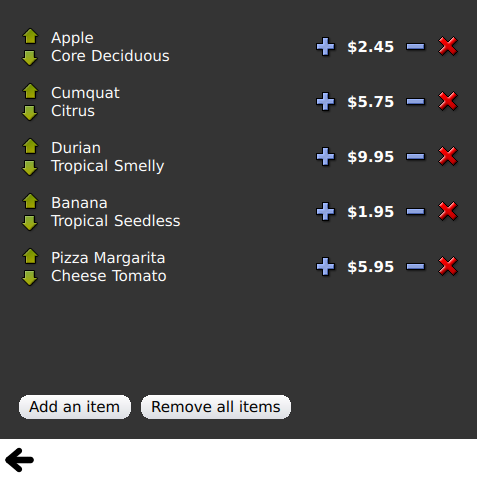
Viewsは、モデルとビューの機能に関連する、小さなQMLの例を集めたものです。これらの例では、Qt Quick のビューを使って、モデルのデータを表示する方法を説明します。詳しくは、 Qt Quick のモデルとビューのページをご覧ください。
サンプルを実行する
からサンプルを実行するには Qt Creatorからサンプルを実行するには、Welcome モードを開き、Examples からサンプルを選択します。詳細については、Qt Creator:Tutorial を参照してください:ビルドと実行を参照してください。
GridViewとPathViewの使用
GridViewと PathViewは、ビューを表示するためのこれらのタイプの使い方を示します。
GridView { anchors.fill: parent cellWidth: 100 cellHeight: 100 focus: true model: appModel highlight: Rectangle { width: 80 height: 80 color: "lightsteelblue" } delegate: Item { required property string icon required property string name required property int index width: 100 height: 100 Image { id: myIcon y: 20 anchors.horizontalCenter: parent.horizontalCenter source: parent.icon } Text { anchors { top: myIcon.bottom horizontalCenter: parent.horizontalCenter } text: parent.name } MouseArea { anchors.fill: parent onClicked: parent.GridView.view.currentIndex = parent.index } } }
動的リストの使用
Dynamic Listは、ListView に対する実行時の追加と削除のアニメーションを示します。
ListView.onAdd シグナルハンドラは、新しいアイテムがビューに追加されたときにアニメーションを実行し、ListView.onRemove は、アイテムが削除されたときにアニメーションを実行します。
Item { SequentialAnimation { id: addAnimation PropertyAction { target: delegateItem property: "height" value: 0 } NumberAnimation { target: delegateItem property: "height" to: 80 duration: 250 easing.type: Easing.InOutQuad } } ListView.onAdd: addAnimation.start() SequentialAnimation { id: removeAnimation PropertyAction { target: delegateItem property: "ListView.delayRemove" value: true } NumberAnimation { target: delegateItem property: "height" to: 0 duration: 250 easing.type: Easing.InOutQuad } // Make sure delayRemove is set back to false so that the item can be destroyed PropertyAction { target: delegateItem property: "ListView.delayRemove" value: false } } ListView.onRemove: removeAnimation.start() }
デリゲートの拡張
Expanding Delegatesは、アクティブになると拡張するデリゲートを示します。
複雑なデリゲートがあり、そのサイズと外観が変化し、ビュー内の他のアイテムの位置をずらすことができます。
Item { id: recipe required property string title required property string picture required property string ingredients required property string method // Create a property to contain the visibility of the details. // We can bind multiple element's opacity to this one property, // rather than having a "PropertyChanges" line for each element we // want to fade. property real detailsOpacity : 0 MouseArea { anchors.fill: parent onClicked: recipe.state = 'Details'; } // Lay out the page: picture, title and ingredients at the top, and method at the // bottom. Note that elements that should not be visible in the list // mode have their opacity set to recipe.detailsOpacity. Row { id: topLayout x: 10 y: 10 height: recipeImage.height width: parent.width spacing: 10 Image { id: recipeImage width: 50 height: 50 source: recipe.picture } Item { id: details x: 10 width: parent.width - 20 anchors { top: topLayout.bottom topMargin: 10 bottom: parent.bottom bottomMargin: 10 } opacity: recipe.detailsOpacity } // A button to close the detailed view, i.e. set the state back to default (''). TextButton { y: 10 anchors { right: background.right rightMargin: 10 } opacity: recipe.detailsOpacity text: qsTr("Close") onClicked: recipe.state = ''; } states: State { name: "Details" PropertyChanges { background.color: "white" recipeImage { // Make picture bigger width: 130 height: 130 } recipe { // Make details visible detailsOpacity: 1 x: 0 // Fill the entire list area with the detailed view height: listView.height } } // Move the list so that this item is at the top. PropertyChanges { recipe.ListView.view.contentY: recipe.y explicit: true; } // Disallow flicking while we're in detailed view PropertyChanges { recipe.ListView.view.interactive: false } } transitions: Transition { // Make the state changes smooth ParallelAnimation { ColorAnimation { property: "color" duration: 500 } NumberAnimation { duration: 300 properties: "detailsOpacity,x,contentY,height,width" } } } }
ハイライトの使用
Highlight は、ListView にカスタムハイライトを追加するデモです。
// Define a highlight with customized movement between items. component HighlightBar : Rectangle { width: 200 height: 50 color: "#FFFF88" y: ListView.view.currentItem.y Behavior on y { SpringAnimation { spring: 2 damping: 0.1 } } } ListView { id: listView width: 200 height: parent.height x: 30 model: PetsModel { } delegate: PetDelegate { } focus: true // Set the highlight delegate. Note we must also set highlightFollowsCurrentItem // to false so the highlight delegate can control how the highlight is moved. highlight: HighlightBar { } highlightFollowsCurrentItem: false }
ハイライト範囲の使用
Highlight Ranges は、ListView の 3 つの異なるハイライト範囲モードを示します。
Rectangle { id: root property int current: 0 property bool increasing: true // Example index automation for convenience, disabled on click or tap SequentialAnimation { id: anim loops: -1 running: true ScriptAction { script: if (root.increasing) { root.current++; if (root.current >= aModel.count -1) { root.current = aModel.count - 1; root.increasing = !root.increasing; } } else { root.current--; if (root.current <= 0) { root.current = 0; root.increasing = !root.increasing; } } } PauseAnimation { duration: 500 } } ListView { id: list1 height: 50 width: parent.width model: PetsModel { id: aModel } delegate: petDelegate orientation: ListView.Horizontal highlight: Rectangle { color: "lightsteelblue" } currentIndex: root.current onCurrentIndexChanged: root.current = currentIndex focus: true } ListView { id: list2 y: 160 height: 50 width: parent.width model: PetsModel { } delegate: petDelegate orientation: ListView.Horizontal highlight: Rectangle { color: "yellow" } currentIndex: root.current preferredHighlightBegin: 80 preferredHighlightEnd: 220 highlightRangeMode: ListView.ApplyRange } ListView { id: list3 y: 320 height: 50 width: parent.width model: PetsModel {} delegate: petDelegate orientation: ListView.Horizontal highlight: Rectangle { color: "yellow" } currentIndex: root.current onCurrentIndexChanged: root.current = currentIndex preferredHighlightBegin: 125 preferredHighlightEnd: 125 highlightRangeMode: ListView.StrictlyEnforceRange } }
セクションの使用
セクションは、ListView で利用可能なさまざまなセクションヘッダーとフッターを示します。
// The delegate for each section header Component { id: sectionHeading Rectangle { width: ListView.view.width height: childrenRect.height color: "lightsteelblue" required property string section Text { text: parent.section font.bold: true font.pixelSize: 20 } } } ListView { id: view anchors.top: parent.top anchors.bottom: buttonBar.top width: parent.width model: animalsModel delegate: Text { required property string name text: name font.pixelSize: 18 } section.property: "size" section.criteria: ViewSection.FullString section.delegate: sectionHeading }
パッケージの使用
PackagesはPackage タイプを使用して、2 つのビュー間でデリゲートを遷移させます。
これは、各ビューのデリゲート項目と、デリゲート間で転送できる項目を定義する Package オブジェクトを持っています。
Package { id: delegate required property int upTo required property int index required property string display Text { id: listDelegate width: parent.width height: 25 text: 'Empty' Package.name: 'list' } Text { id: gridDelegate width: parent.width / 2 height: 50 text: 'Empty' Package.name: 'grid' } Rectangle { id: wrapper width: parent?.width ?? 0 height: 25 color: 'lightsteelblue' Text { text: delegate.display anchors.centerIn: parent } state: delegate.upTo > delegate.index ? 'inGrid' : 'inList' states: [ State { name: 'inList' ParentChange { target: wrapper parent: listDelegate } }, State { name: 'inGrid' ParentChange { target: wrapper parent: gridDelegate x: 0 y: 0 width: gridDelegate.width height: gridDelegate.height } } ] transitions: [ Transition { ParentAnimation { NumberAnimation { properties: 'x,y,width,height' duration: 300 } } } ] } }
DelegateModel により、個々のビューは共有されたパッケージのデリゲートから特定のアイテムにアクセスすることができます。
DelegateModel { id: visualModel delegate: Delegate { upTo: root.upTo } model: myModel } ListView { id: lv height: parent.height / 2 width: parent.width model: visualModel.parts.list } GridView { y: parent.height / 2 height: parent.height / 2 width: parent.width cellWidth: width / 2 cellHeight: 50 model: visualModel.parts.grid }
Draggable Selectionsは、アイテムビュー内でドラッグ&ドロップするために、複数の選択されたデリゲートをグループ化するパッケージの使用を示しています。
Package { id: packageRoot required property var modelData MouseArea { id: visibleContainer Package.name: "visible" width: 64 height: 64 enabled: packageRoot.DelegateModel.inSelected drag.target: draggable Item { id: draggable Drag.active: visibleContainer.drag.active
ObjectModel の使用
ObjectModelは、ListModel の代わりにObjectModel をモデルに使用します。
ObjectModel { id: itemModel Rectangle { width: view.width height: view.height color: "#FFFEF0" Text { anchors.centerIn: parent text: qsTr("Page 1") font.bold: true } Component.onDestruction: if (root.printDestruction) print("destroyed 1") } Rectangle { width: view.width height: view.height color: "#F0FFF7" Text { anchors.centerIn: parent text: qsTr("Page 2") font.bold: true } Component.onDestruction: if (root.printDestruction) print("destroyed 2") } Rectangle { width: view.width height: view.height color: "#F4F0FF" Text { anchors.centerIn: parent text: qsTr("Page 3") font.bold: true } Component.onDestruction: if (root.printDestruction) print("destroyed 3") } } ListView { id: view anchors { fill: parent bottomMargin: 30 } model: itemModel preferredHighlightBegin: 0 preferredHighlightEnd: 0 highlightRangeMode: ListView.StrictlyEnforceRange orientation: ListView.Horizontal snapMode: ListView.SnapOneItem flickDeceleration: 2000 cacheBuffer: 200 }
表示マージンの使用
Display Marginsは、デリゲートを使用してアイテムを表示し、シンプルなヘッダーとフッターのコンポーネントを実装します。
© 2025 The Qt Company Ltd. Documentation contributions included herein are the copyrights of their respective owners. The documentation provided herein is licensed under the terms of the GNU Free Documentation License version 1.3 as published by the Free Software Foundation. Qt and respective logos are trademarks of The Qt Company Ltd. in Finland and/or other countries worldwide. All other trademarks are property of their respective owners.

