Viewing applications on Android
Run and preview your Qt Design Studio projects in Qt UI Viewer with a direct network connection in real-time.
Installing Qt UI Viewer
To install Qt UI Viewer on your Android device:
- Open the Google Play store on your Android device.
- Search for Qt UI Viewer.
- Select Install.

Creating a network connection between Qt Design Studio and Qt UI Viewer
Note: Use the same network to connect both Qt Design Studio and your Android device where you have installed Qt UI Viewer.
- Open Qt UI Viewer on your Android device. Find the IP address and note it down.
- Open or create a project in Qt Design Studio.
- Select the run dropdown from the top toolbar, and then select Device Manager.
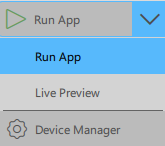
- In Set target device IP write the IP address you have noted from Qt UI Viewer. Then, select
 . Your device is now added to the list of available devices.
. Your device is now added to the list of available devices.- To update the device name, edit Alias.
- To show your device in the run dropdown, always keep Enabled turned on.
- If you are connected to the same network, and Qt UI Viewer is running on your Android device, the Status is Online.

Note: You can connect multiple Android devices to Qt Design Studio. Then, run a Qt Design Studio project on any of the devices by selecting them from the run dropdown, and selecting  .
.
Previewing a Qt Design Studio project in Qt UI Viewer
Once you have created a network connection between Qt Design Studio and Qt UI Viewer:
- Open or create a project in Qt Design Studio.
- Open Qt UI Viewer on your Android device.
- Select your Android device from the run dropdown.
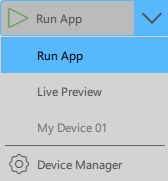
- Select
 .
.
Every time you close Qt UI Viewer or Qt Design Studio, you need to follow the above process to preview it again in Qt UI Viewer.
To fit the preview on your Android device's screen, select Settings in the Qt UI Viewer and turn on Auto-scale. Qt UI Viewer follows the orientation of your Android device.
To keep your Android device awake, select Settings in the Qt UI Viewer and turn on Keep screen on.
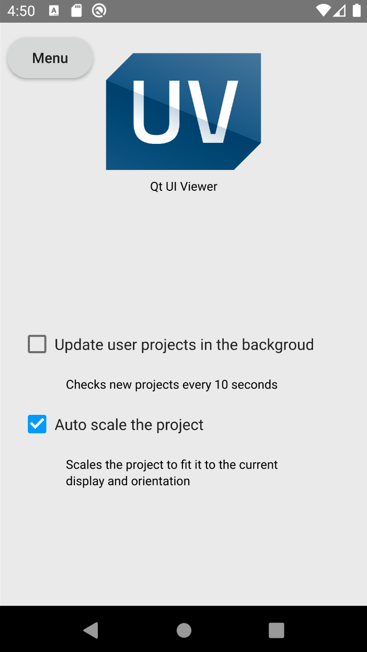
Removing a connected Android device from Qt Design Studio
- Open or create a project in Qt Design Studio.
- Select the run dropdown from the top toolbar, and then select Device Manager.
- Select the device you want to remove from the list of devices and select
 .
.
Scope of Qt UI Viewer
Qt UI Viewer is an Android application for viewing Qt Design Studio projects on an Android device. However, it doesn't support editing a Qt Design Studio project from an Android device.
Feature support:
| Feature | Status |
|---|---|
| Displaying QML or Qt Quick UIs | Supported |
| ActivityView (multi-window display of other apps) | Not supported |
| AAOS Vehicle Properties API access | Not supported |
| Other platform-specific APIs | Not supported |
Available under certain Qt licenses.
Find out more.

