Previewing on devices
To preview a UI on an Android device, turn on USB debugging on the device and connect it to the computer with a USB cable.
To preview a UI on a Boot to Qt device, connect the device to the computer with a USB cable, or a wired or wireless connection, depending on the device, and configure a connection to it. The necessary kits have been predefined, but you need to select the one appropriate for your current project.
Deploy configurations handle the packaging and copying of the necessary files to a location in a device where you want to run the executable at.
Note: To preview on a wirelessly connected device, go to Preferences > Devices and connect the device.
To preview a UI on a device:
- In the bottom toolbar, select
 and enable the kit predefined for the device type.
and enable the kit predefined for the device type.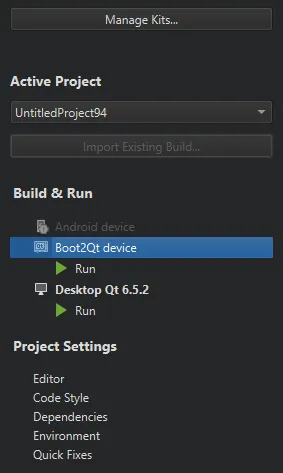
- Select the kit for the device in the bottom toolbar.

- Select Build > QML Preview or select Alt+P.
On Android
Preview Qt Design Studio projects with Qt UI Viewer on an Android device. Learn more about Viewing Applications on Android.
On Boot to Qt
Preview a UI on a supported Boot to Qt device that you configure as instructed in the Boot to Qt documentation.
See also Boot to Qt: Documentation and Support Levels for Target Hardware.
Available under certain Qt licenses.
Find out more.

