Node
You can set properties, such as opacity and visibility, for 3D components that are based on the Node component. You can also modify their transformation properties. To modify 3D components, select the component and set its properties in Properties > Node and Transform.
Setting the Node opacity and visibility
You can set the opacity and visibility of 3D components that are based on the Node component in Properties > Node.
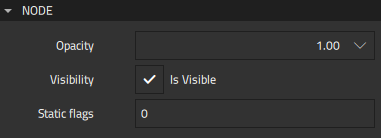
All components have an Opacity value applied to them. The opacity of 100 makes a component fully opaque, while the opacity of 0 prevents a component from rendering at all.
Just as modifying the position or rotation of a parent component affects all child components, opacity is multiplicatively cumulative through the transform hierarchy. A cube that is 50% opaque inside a group that is 80% opaque renders with an equivalent appearance of 40% opacity (0.8 * 0.5 = 0.4). Setting the opacity of a group to 0 prevents any descendants within the group from rendering.
The Visibility property provides an alternative way to hide and show components. It is useful when you want to show a component in a particular state, but hide it in another state, for example.
The Static flags property is currently not used.
Managing 3D transformations
In 3D graphics, transformation refers to modifying the position, rotation, scale, or pivot of a component.
You can manage 3D transformations for components that are based on the Node component in the Transform tab.

The value of the Translation property contains the position translation of the component in the local coordinate space established by the parent component. The Orientation property specifies whether the left-handed or right-handed coordinate system is used.
In the y-up left-handed coordinate system, increasing the value of x moves the component to the right, as seen from the default camera location, whereas increasing the value of y moves the component up. Increasing the value of z moves the component away from the camera.
The value of the Rotation parameter sets the local rotation of the component in the space established by the parent component. The Rotation order property specifies whether the left-handed or right-handed (the values with r) rotation about the x, y, and z axes is applied, and the order in which the rotation is applied on each axis.
The value of the Scale property sets the local scale of the component in the space established by the parent component. An odd number of negative scale values causes the component to render inside-out, which cannot be seen due to backface-culling.
The value of the Pivot property sets the local pivot offset for the component. You can think of the pivot as offsetting the geometry for the component away from the origin, allowing a component to rotate and scale around a point other than its local origin. Pivot values are applied before scaling and rotation values.
A line is drawn in the 3D view from the pivot point to the center of the component to provide a visual connection between them.
Transformations after reparenting components
Changing the parent-child relationship in the component hierarchy is referred to as reparenting. To reparent a component in Qt Design Studio, drag it to a new parent in the Navigator view. After reparenting Qt Design Studio will automatically adjust the position, rotation, and scale of a 3D component to maintain its world-space location, orientation, and size, which ensures the component appears unchanged in the scene.
Note: If the ancestors of the reparented component have been both rotated and non-uniformly scaled, the scale is not adjusted at reparenting because it is impossible to accurately replicate it with only three-axis scaling.
Note: If the reparented component or its new or old ancestors have timeline animation affecting any of the 3D transformation properties, the transformation properties of the reparented component are not adjusted.
Since reparenting is always done in Base State, the adjusted transformation after reparenting is based on the Base State values, which it modifies regardless of the current state.
To preserve the node’s local transformation relative to its new parent, hold Alt while reparenting.
Available under certain Qt licenses.
Find out more.

