File System
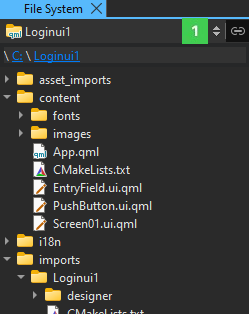
To go to the root directory of the file system, select Computer in the menu (1). Select Home to go to the user's home directory. Further, you can select a project to go to an open project or Projects to go to the directory specified in Projects directory in Preferences > Build & Run > General.
The file that is currently active in the editor determines which folder to display in the File System view:
- Projects if the file is located in a subdirectory of the Projects directory
- Home if the file is located in the user's home directory
- Computer in all other cases
To stop the synchronization between the editor and the File System view, clear ![]() (Synchronize Root Directory with Editor).
(Synchronize Root Directory with Editor).
The view displays the path to the active file as bread crumbs. You can move to any directory along the path by clicking it.
Available under certain Qt licenses.
Find out more.

