Manage sessions
When you exit Qt Design Studio, it stores a snapshot of your current workspace as a session. To restore the session automatically when you start Qt Design Studio, select File > Sessions > Manage > Restore last session on startup.
When you open or create any of the following items, they automatically become a part of the session:
- Projects
- Editors
- Breakpoints and expressions
- Bookmarks
A session is personal, that is, not meant to be shared. It is not supposed to reflect the project structure. It contains personal data, such as bookmarks and breakpoints that are usually not of interest to other developers working on the same projects.
For example, if you work on a project and need to switch to another project for a while, you can clone the current session to save it under a name and create a new session for the other project. Everything that you open after switching to the new session becomes a part of it. When you want to return to working on the first project, switch to the saved session. Qt Design Studio opens the projects and files that belong to the session.
To manage sessions, select File > Sessions > Manage.
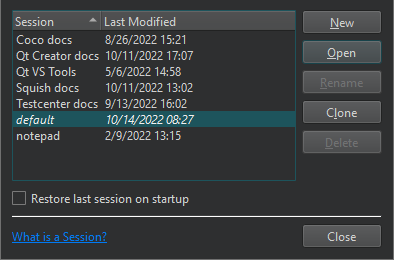
To save a session under a new name, select Clone.
Create new sessions
To create a new session:
- Select New.
- In the Enter the name of the session field, enter a name for the session.
- Select Create to create a new empty session or Create and Open to create a session and to switch to it.
Open sessions
To switch between sessions:
- Go to File > Sessions, and select a session.
- Select Open in Session Manager.
Available under certain Qt licenses.
Find out more.

